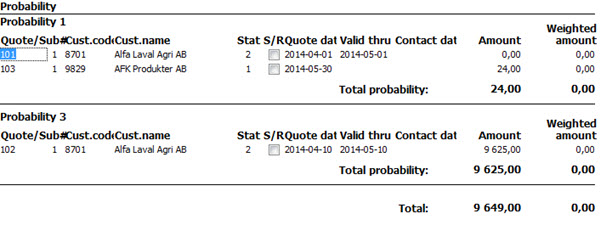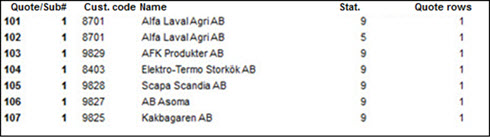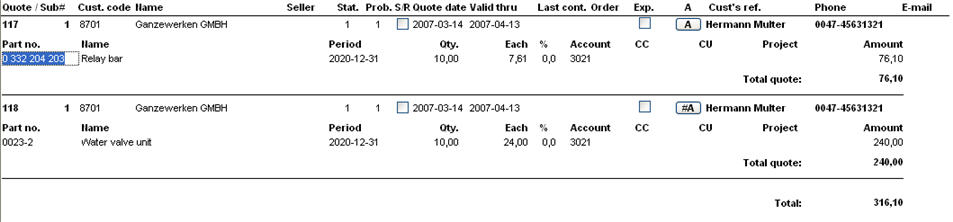Printout Samples
Here you can see samples of the different list types, as well as comments regarding each list type. By using the you can, for example, link to other procedures with the correct information loaded.
 Standard
Standard
At the top of each Standard list you will see the following information for each quote: Quote number, Sub-number (Sub#), Customer code, Customer name, Seller, Status, Probability, S/R (if the quote shall be included in the simulation/requirements planning), Quote date, Valid through and Last contact date. You will also see the customer's reference, phone number and e-mail address. Under all this information, you will see the part rows containing information such as: Delivery period, Quantity, price Each, Discount and Amount. You will also see any additional text in the list. After the quote rows, you will see the quote's total amount. At the very bottom of the list, you will see a total amount for all the quotes.
Please note that Period is displayed with digits in red and italics if the delivery period has been changed on the quote row. The quote must also have status 2 (printed). Quotes that are excluded from quote statistics are shown in italic font.

The Standard list.
 Standard (Classified by Probability)
Standard (Classified by Probability)
In the Standard list, classified by Probability, you will see the same information as the list above, but you will also see a weighted amount which is calculated via the probability set on the quote. The weighted amount is calculated as follows: Weighted amount = the quote amount * the entered percentage of the quote's probability. If no percentage value has been entered for the probability, the probability is assumed to be 100%.
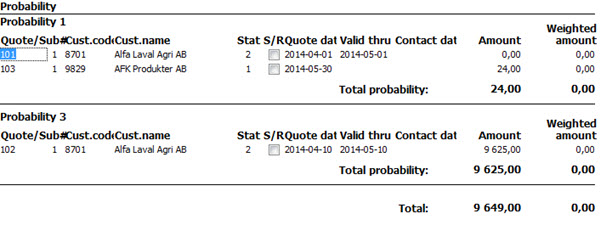
List type Standard, classified by Probability
 Show Currencies
Show Currencies
In the Show currencies list, you will see the same information as in the Standard list, except that the quote rows' amounts are printed in both the company currency and the foreign currency.

The Show currencies list.
 Only Total
Only Total
The Only total list only shows the total quote value for the selection alternative you choose. In the sample below, the selection is made by quote number. It can also be by Period, Customer, Part number, etc. You can update the fields S/R (if the quote shall be included in the simulation/requirements planning), Valid through and Last contact date.

The left portion of the Only total list.

The right portion of the Only total list.
 Coding
Coding
In this list you will find the same information as in the Standard list, but it also shows Account, Cost center, Cost unit and Project.
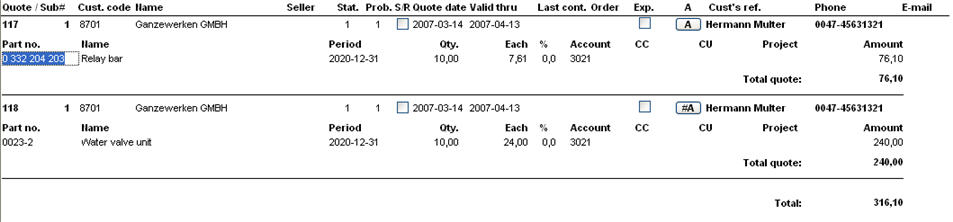
Sample of a Coding list.
 Show Additional Text
Show Additional Text
The Show additional text has the same layout as the Only total, but also shows any text that has been entered as a comment.

The Show additional text list.
 Warehouse
Warehouse
In the Warehouse you can see the following info per quote number: Sub quote number, Warehouse, Customer name, Seller code, Status, Probability, include in Simulations / Requirements calculations, Quote date, Valid through date, Last contact date and the Amount of the quote.

The Warehouse list.
 Check Quote Header - Quote Rows
Check Quote Header - Quote Rows
In the Check quote header - quote rows list you will see how many quote rows each quote contains. Here you will find information about Quote number, Customer code, Name, Status and number of Quote rows.
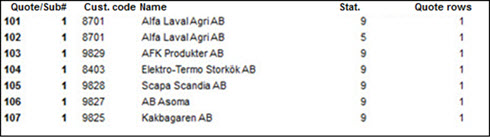
The Check quote header - quote rows list.