Replanning Using the Lead Time Chart
You can replan subcontracts using the lead time chart. You can also perform the corresponding replanning in the Adding / Replanning, Loading / Work Center and Loading Selection procedures.
You can replan only orders or individual parts in the Register Manufacturing Order procedure. You can replan only operations in the Orders / Work Center procedure in the Manufacturing module, and in the Priority Planning procedure in the Workshop Info module.
You can perform replanning in the lead time chart in two ways:
- Either drag to expand or compress a bar, or move the entire bar using your mouse. To move the entire bar is the best method. When you move a bar, a yellow line will appear in the start and finish period to make it easier to position yourself in the time axis.
- By opening the Info menu by right-clicking in a bar and selecting Show info. A dialog box appears where you can enter new start or finish periods.
Both methods will create the same system reaction described below.
If you replan an operation, it does not affect the underlying structure. During all operation replanning, you must confirm the replanning in a separate dialog box, where you also decide whether you want to replan the entire order or just the operation. Replan the entire order is selected by default.
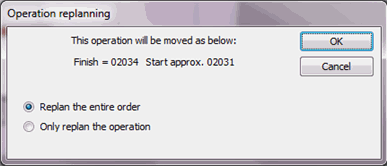
Your options when replanning an operation.
You must save the replanning using the Save button. You can always undo the replanning before saving the order, by clicking on the Reset button. These buttons only appear after you have confirmed a replanning.