Web client
A web client is included in MONITOR G5. This can either be run in a regular web browser or as an app for Android and IOS. However, the web client has fewer procedures and functions than the Windows client. Before you can use the web client you must configure some settings for users and MONITOR G5 Web server must be installed.
For users who should use the web client and the app, there are a few settings that must be configured by the administrator, as you see below. You find these settings in the Users procedure in the Windows client.
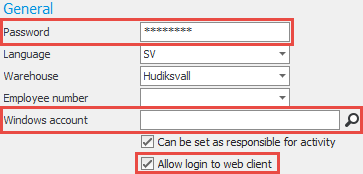
- The setting Allow login to web client must be activated. When you activate this setting you must also enter one of the following settings.
- A password must be entered in the field Password. This password is then used for login to the web client.
- The user's account can also be linked to an account in Windows using the setting Windows account. Then you do not have to enter a password in the password field. The user should instead use the password for the Windows account when logging in to the web client.
To be able to use the web client and the app, the MONITOR G5 Web server must be installed in your network. The actual installation of the web server is performed by a support technician from Monitor ERP System AB.
The web client can be run on a modern web browser with support for HTML5.
You get the address to the web server by your administrator. When you have entered the address in the web browser, a login page is shown. There you enter your user name in MONITOR G5 and the password supplied by your administrator. Alternatively, it is the same password you use for your Windows account.
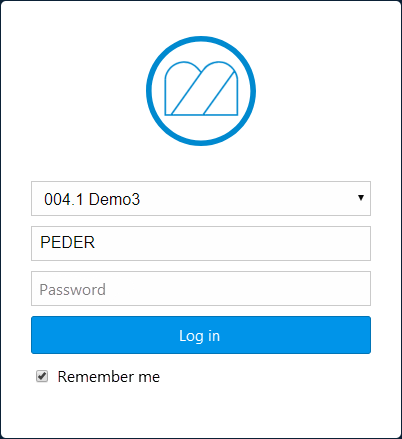
You can also run the web client as an app on smartphones and tablet computers. There is support for Android and IOS. You download the app from Google Play or Apple App Store. There the app is called "MONITOR G5".
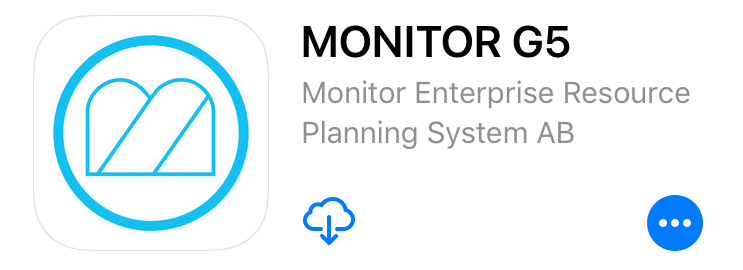
When you start the app for the first time you are directed to the page for settings. There you enter the URL (web address) to the web server and you can choose if notifications should be displayed on the unit. You get the information about the web server's URL from your administrator.
The web client today contains the following procedures suitable for use on a smartphone or a tablet computer: You have the same user rights in these procedures as you have in the corresponding procedures (and warehouse) in the Windows client.
Purchase
- Report arrival
- Authorize invoice
Sales
- Register new customer
- Customer list
- CRM
-
Report delivery (pick list)
Stock
- Part register
- Stock count
- Stock count against basis
- Move stock balance
- Direct withdrawal
- Direct arrival
- Register case
- Case list
Time recording
- Attendance list
- Recording terminal
Read more about the procedures and other functions in the web client's online help function.



