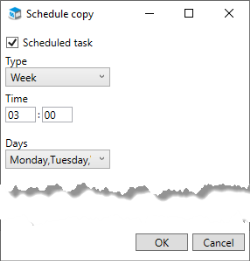Create test databases
MONITOR Installation manager is used to create test databases which are copies of actual databases. You create test databases under the Test databases tab. They are used in training purpose or for different tests that should not be performed in the actual database.
An existing text database can, when needed, be replaced with an actual database to get a recent copy to use as test database. This is done using the button Copy new test database  . An existing test database can also be copied regularly via a scheduled copying. This can be configured when you create the test database.
. An existing test database can also be copied regularly via a scheduled copying. This can be configured when you create the test database.
- Existing user accounts are loaded from the actual/live database. However, test databases do not require user licenses so you are free to add additional user accounts in your test databases.
- Scheduled and automatic events will be deactivated by default in test databases, but can be run manually. This applies to the following events: net requirement calculation, forwarding of authorization and reminder of authorization via e-mail (when EIM is used), loading from e-mail inboxes (e.g. in CRM), Agent tasks, and monitoring tasks. The search indexing in test databases will also be turned off. The purpose of these deactivations is to save system resources.
-
In the installation manager you go to the Test databases tab and click the Create new test database button
 .
. -
In the next step you select Original database (i.e. the actual database you wish to copy).
Here you can change the Name of the test database. The default name is "Test company [Your company name]".
You can also check the box called Scheduled copy.
You then get to select Type. The options are Week, Month, and Last day of the month.
You can enter Time and you can select which Days or Months the copy should take place.
If Type has been set to Month then you also get to select a Date in the months when the copy should be made.
The purpose is to have a test database which is regularly copied from the original database.
The alternative Copy now is selected by default. Then the original database will be copied to the test database directly when it is created. This can also be done using the button Copy new test database
 under the Test databases tab.
under the Test databases tab. -
Finally, click Create to create the test database.
Users who are logged in on the test company will automatically become logged out from MONITOR G5 when the copy to the test compnay takes place. This is good to know, especially if you use scheduled copying.
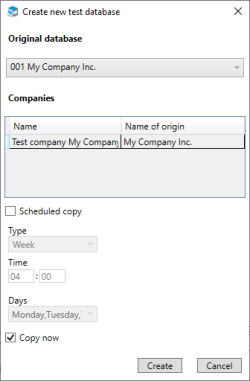
 (this button is only active if a saved scheduled copying of the test database already exists).
(this button is only active if a saved scheduled copying of the test database already exists).