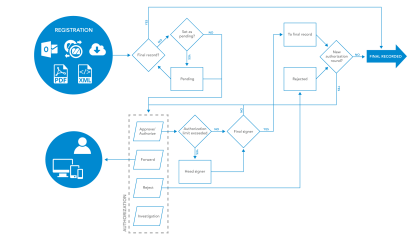Electronic Invoice Management (EIM)
The Electronic Invoice Management (in short EIM) is an option in MONITOR G5. EIM supplies system support for scanning and electronic handling of the company's supplier invoices. The entire flow from scanning, registration, electronic authorization, final recording, and search, is rationalized by using this function.
Technical description
To use EIM you need a scanner (manual or with paper feeding) to be able to link an image of received paper invoices to the invoice registration. The recommended file type when scanning invoices is PDF. The file type TIFF is also handled but is automatically converted to PDF when scanning, which takes a bit longer. Data concerning EIM, including scanned invoice images, will be saved in the regular MONITOR database.
How does it work?
Supplier invoices can be placed in MONITOR G5 in different ways:
- Paper invoices which are scanned in as PDF files and saved in a predefined folder. This folder works as an inbox for those invoices during registration.
- Invoices in PDF format arriving in e-mails which you drag directly from the e-mail program and drop on the invoice viewing window during registration.
- E-invoices which arrive via MONITOR-to-MONITOR to a separate inbox. That inbox is used during the registration. Read more about MONITOR-to-MONITOR.
You register the supplier invoices in the Register supplier invoice procedure. There you load the invoices from the above mentioned inboxes, or you drag and drop an invoice on the invoice viewing window in the procedure.
Instead of registering an invoice it is also possible to preliminary record it. You decide if preliminary recording should be used or not with a system setting.
When an invoice is registered/preliminary recorded you can also choose to final code the invoice directly, if the signer has sufficient user rights. An alternative is to final record the invoice after it has been authorized by one or more signers.
The image