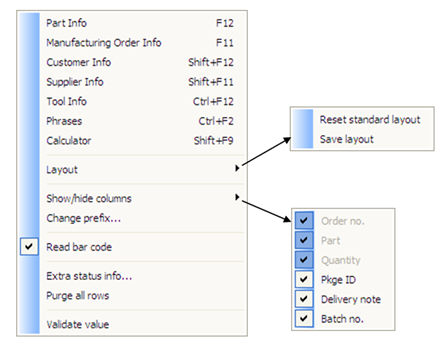
By right-clicking in the window, you open the Info menu. At the top of the Info menu, you can see the alternatives that are always available. Below these, there are alternatives that are linked to this procedure. These alternatives are described below.
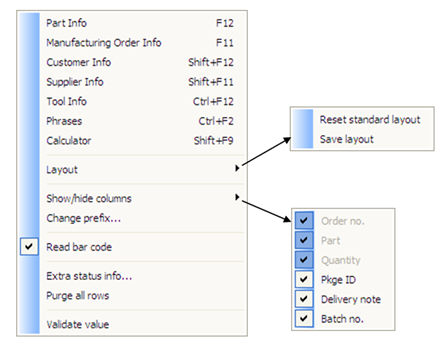
Show / Hide Columns
In the Info menu you can select which entry columns that shall be visible. This is selected under the alternative Show/hide columns alternative. The order number, part number and quantity columns are predefined and cannot be hidden.
Change Prefix...
If the scan is made using a two-dimensional bar code, the code must contain details of how the information is loaded. This is to make sure that the scanned information is placed in the right fields in MONITOR. For this purpose, there is a special window where you define the starting character(s) for each field. In the PDF417 Start field you enter the value that indicates that this is a two-dimensional code. In the PDF417 Separator field you enter the character(s) that ends a field.

The Bar code prefix for columns window.
Read Bar Code
You can temporarily change the setting for default loading method here. When using this alternative, the selected setting will be changed. The change will remain until you close the window or until you make another change. You cannot scan with a bar-code scanner if this alternative is not checked. However, you can perform manual arrival reporting regardless of this setting.
Layout
All the columns in this window can be moved and adjusted width-wise, and you can then save the created layout via the info menu you access by right-clicking. When selecting the Show/hide columns alternative, you can also choose to hide certain columns. Each layout or setting is saved per user. The purpose of this is to arrange the window according to the loading method that is used.
Extra Status Info...
This alternative shows different status information regarding the selected row in the window. Some of this information is also displayed to the right on each row.
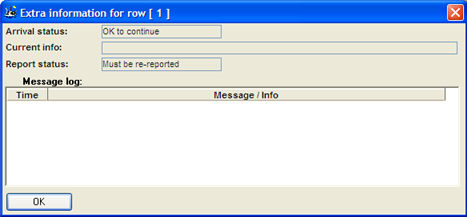
Purge All Rows
By using this alternative, the window will be purged.
Validate Value
This alternative is used in order to reload the information in a field. If a value is entered incorrectly in relation to the other fields on the row, the row will be high-lighted in red. By adjusting and validating the value, you can complete the reporting.