
You can save the chart you have configured for a list as a Chart profile, and re-use it in the same procedure at a later date. Please note that the chart profiles are saved per list type in the procedure. You can create your own or shared (common) profiles, as well as automatic profiles. Shared profiles can be loaded by all users. The automatic profiles are automatically loaded when a chart is loaded for a list type by the current user. Chart profiles are saved and loaded using the alternatives under Edit | Chart profile in the Window menu.

Chart profile under Edit in the Window menu.
Load...
Here you can load a previously saved Chart profile. By checking the Show shared profiles box, you will be able to see and choose one of the shared profiles that have been saved as "Shared" by other users. You can make temporary changes in the profile code by checking the Edit check box.
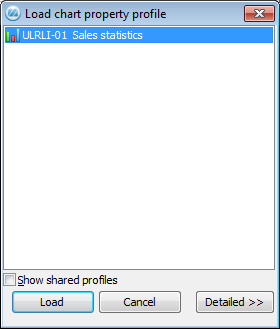
The window for loading chart profiles.
Save...
This is where you save the properties that you have configured for a list, and create a new chart profile. Here you can choose whether the new or existing profiles should be shared, and also indicate if they should be automatic (loaded automatically). You can also delete your previously created profiles. Administrators can update saved profiles.
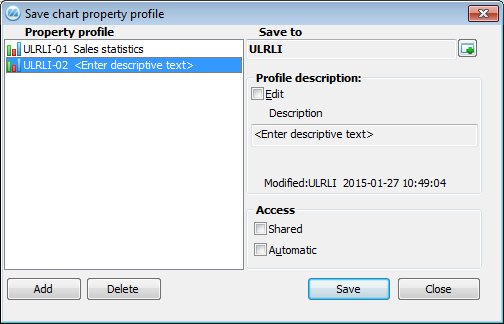
The window for saving chart profiles.
The Save to field will indicate for which user the chart profile will be saved. Users that are not administrators can only save profiles for their own user account. In the Property profile area you can see previously saved profiles for that user or group, if any.
Administrators can choose users or groups to save profiles for by using the button  . Several users or groups can be selected under this button by holding the Ctrl button and clicking on the desired users or groups.
. Several users or groups can be selected under this button by holding the Ctrl button and clicking on the desired users or groups.
Under the Description heading you enter a description of the profile. This will be displayed once the profile has been saved. You can change an existing profile description by selecting it and checking the Edit box.
Under Access you can choose whether the profile should be "Shared" or not, as well as if it should be "Automatic" or not. The shared profiles can also be loaded by other users in this list. An automatic profile is loaded by default when the user selects Show chart in the Window functions.
Using the Add button, you can copy a selected profile to a new profile. The Delete button deletes the profile you have selected.