![]() If you are using Crystal Reports form files for some or all forms, you do not have to generate the forms. Generation of forms only has to be made for the standard forms in the system.
If you are using Crystal Reports form files for some or all forms, you do not have to generate the forms. Generation of forms only has to be made for the standard forms in the system.
The Generate all forms button creates a new form file on the database server for that company's selected form set, containing the settings that have been configured for each respective form. This button is used during system startup, or if certain settings requiring a regeneration of forms, have been modified on one or more forms.
Prior to generating all forms, you will see a control question asking if the generation should be performed.
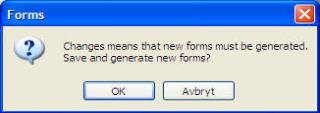
The control question prior to Generating Forms.
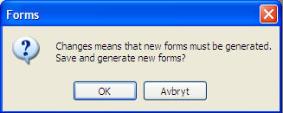
A warning message saying that the generation of all forms may take a while.
Generating all forms may take a few minutes, especially if they are to be translated into many languages. It takes twice as long to generate forms for two languages rather than just one. While the system is generating forms, a window is displayed indicating that the system is processing the generation of forms.
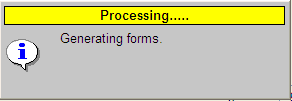
The information window during form generation.
After the forms have been generated, a control question appears saying that MONITOR will have to be restarted in order for the new forms to apply. If you confirm with a Yes, MONITOR will be restarted.
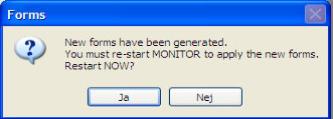
The control question after form generation.
![]() Please note! All MONITOR clients must be started after the form generation in order for the generated form set to be copied from the database server to the Monwin directory on the client computers.
Please note! All MONITOR clients must be started after the form generation in order for the generated form set to be copied from the database server to the Monwin directory on the client computers.