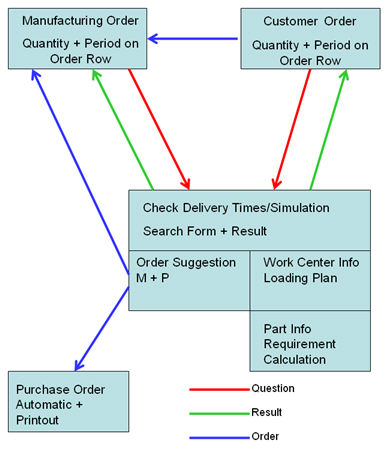General Information about Check Delivery Times
Why Use This Procedure?
The purpose of the Check Delivery Times (CDT) is to create more reasonable Master plans. Manufacturing orders will be created with more reasonable finish dates, considering available capacity and material.
The CDT can be used to check when you can deliver a part on a customer order row.
It is also possible to check the finish period for a manufacturing order. The CDT indirectly describes when the manufacturing can be started for the order, which will make it a type of simulation to plan the start of a manufacturing order according to the available capacity.
Besides the fact that you directly check the order's delivery date or finish date, you can also make a simulation that will give a delivery notice without having an order. This is used to support the work of giving a delivery notice to the customer and, at the same time, make reservations to secure that delivery notice.
When running the CDT, a simulation takes place that calculates the delivery period for a certain part quantity or the finish period for a part on the manufacturing order. To check the possibility of manufacturing these parts during shortage, you can choose to explode the incorporated S-parts.
The CDT is a simulation based on the part quantity and the entered delivery period. The current loading situation and the available material will together form the basis for the calculation of a reasonable delivery date. The available capacity check searches for the first available capacity for each operation. The first start day to check available capacity is the following day. When using CDT, the current day (today) is not considered as an available day. The available material check uses the lead time to calculate the first available material to cover the shortage. The CDT result uses the least advantageous material or capacity value to report the best possible finish period for a new manufacturing order. In other words, the result of the best possible finish period can be both earlier and later than the requested. For purchased parts a check is made to see that there is no shortage within the lead time. If not, the answer will be that the material is available on the date the requirement occurred.
After the simulation, it is possible to update the delivery period for a customer order or the finish period for a manufacturing order, if you have made the CDT from any of these procedures.
![]() The CDT is more an "actual" simulation than the one in the Requirement Simulation procedure. The CDT creates reservations shown as default in the loading plan and requirements planning. Therefore, it is important that the CDT is based on actual orders or inquiries from customers. You should also purge "unnecessary" simulations from the system. When you close the window, a question will appear asking if you want to delete the simulations; read more under Valid through. In the Part Info, Requirement Calculation, Run Netting and Loading Plan procedures, you will see the reservations as default. But it is reported as a unique transaction type and can therefore be deselected.
The CDT is more an "actual" simulation than the one in the Requirement Simulation procedure. The CDT creates reservations shown as default in the loading plan and requirements planning. Therefore, it is important that the CDT is based on actual orders or inquiries from customers. You should also purge "unnecessary" simulations from the system. When you close the window, a question will appear asking if you want to delete the simulations; read more under Valid through. In the Part Info, Requirement Calculation, Run Netting and Loading Plan procedures, you will see the reservations as default. But it is reported as a unique transaction type and can therefore be deselected.
In the CDT you can take actions that may be required to deliver an order row. The actions in question are to create manufacturing and purchase orders from the order suggestions, that may have been created during the simulation (![]() see image).
see image).
You can divide the use of the CDT into three different cases:
- Check customer order - In this case, it is the delivery period for a customer order row that needs to be checked. The order row can either be new or already existing. You run the CDT in the Info menu (when right-clicking) under the Rows tab in the Register Customer Order or Register Invoices Directly procedures. The CDT will then be filled in with information loaded from the order row, and the run takes place automatically and is shown under the Check Delivery Times tab. The run will provide you with the earliest possible delivery period for the order rows. You can then update the delivery period for the order rows from the CDT.
Please note that if an existing customer order row has a linked manufacturing order, the CDT will calculate against that manufacturing order's planned finish. Otherwise a calculation for manufacturing of the M-part on the customer order row will be made. If there is an S-part on the customer order row, a requirement calculation will first be made. - Customer inquiry - In this case there is no customer order, but you have received an inquiry from a customer about the delivery time for a certain part quantity. You then run the CDT in this procedure under the Create tab. After you have selected part and quantity, you start the run manually. If you first enter a validity date, you can save loadings and simulated reservations until that date. This may be useful if, for example, the customer wants to come back to you later with an order confirmation.
- Check new manufacturing order - In this case you check the finish period of a new manufacturing order. The CDT is run via the Info menu (when right-clicking) under the Create tab in the Register Manufacturing Order procedure. The procedure will then be filled in with information loaded from the order, and the run takes place automatically and is shown under the Check Delivery Times tab. The run will provide you with the earliest possible finish period for the order. You can then update the finish period for the order from the CDT.
Configurations in the CDT
If you have installed the supplement Product Configurator and you load a configurable part (part linked to a configuration group) to a part row, the configuration window opens automatically. You can then use this window to configure the product on the part row. Please read more about the configuration window under the chapter Product Configurator in the Using MONITOR Procedures guide.
You can also load the configuration window manually on a part row by using the button  under the Conf. column.
under the Conf. column.
Window Functions
When you open the CDT from the menu, you select Run to start a complete simulation.
After the run is completed you use the same button, now called Re-do with New period, to recalculate according to the new suggested period.
Read more about the other Window functions under Window Functions in the MONITOR Basics guide.