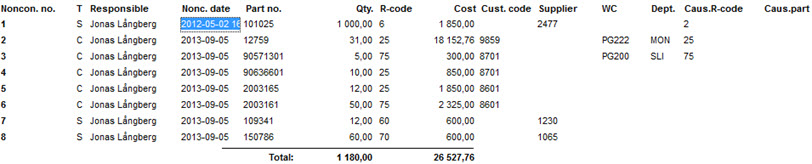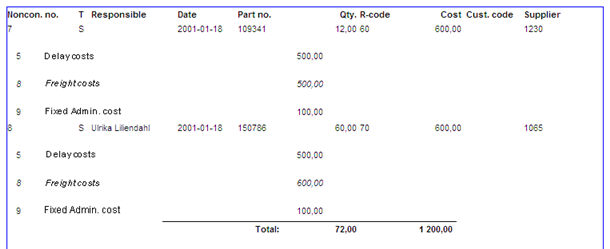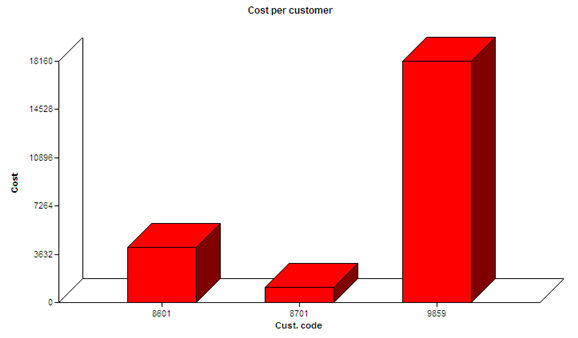Printout Samples
Here you can see some printout samples of the list types available in this procedure. When classifying by Nonconformity number or other alternatives and list type Standard, you can preview the nonconformity report by right-clicking in the list. You will then see additional information in this window. Here you can also see Location in the Standard list when classifying by Nonconformity number. The causing tool on the nonconformity is shown when classifying by Nonconformity number.
 Standard
Standard
If you classify the list by nonconformity number, you can see a detailed list containing all the cost rows and any comments of each nonconformity. Please note that the costs that have been selected to be "charged" will be shown in italic font. That usually applies to costs in a supplier nonconformity, when the supplier will be invoiced for costs caused by the nonconformity.
You can choose the alternative Total per cost type. This will then be shown at the bottom of the list and can be printed in all list types- You can update the status in this list.
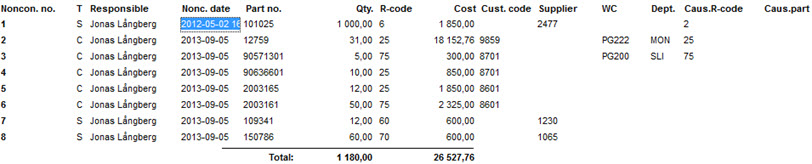
Sample of the left portion of the Standard list.

Sample of the right portion of the Standard list.
When classifying by Nonconformity number and using list type Standard, you can choose show detailed cost as well as external and internal comments. The Standard list is quite wide and shows a large amount of information registered on nonconformities. When printing this list on paper, all information will not be included.
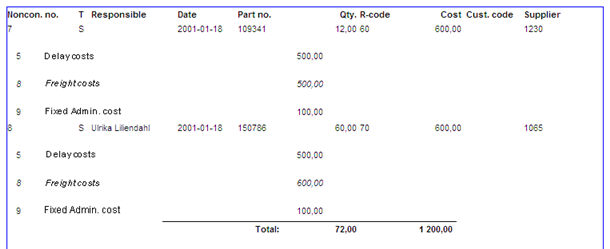
Sample of the Standard list, classified by Nonconformity number, showing total per cost type and detailed costs. It also shows both external and internal comments.
 Total
Total
If you select a total list, it will only show information regarding the quantity of nonconforming parts, number of nonconformity numbers and the total cost for the classification alternative you selected. A total list can be viewed in chart form using the Chart button in the window functions.

Sample of a Total list classified by Customer code.
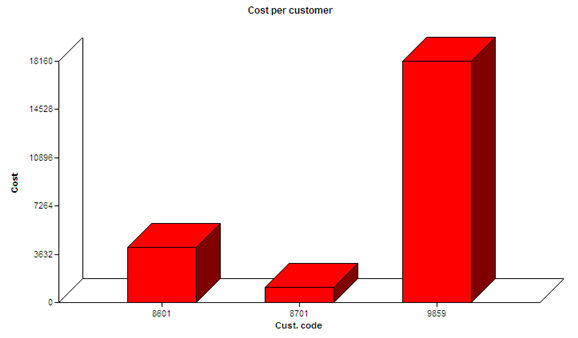
The same list, shown as a "solid staple" chart when using the alternative 3D.
 Extra Info
Extra Info
In this list you can see and update fields from the Extra Info tab. The intention is to customize the list via MONITOR's property management so that the used fields and headings coincide with the field of application for the Extra Info tab.
By using the Info menu you can link to other procedures.