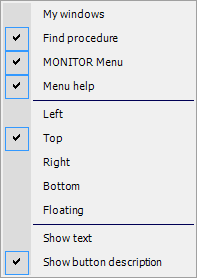Toolbar
In this tab you can configure different settings that will determine the appearance and location of all MONITOR toolbars and menus. The window is divided into sections for the respective toolbars and menus.
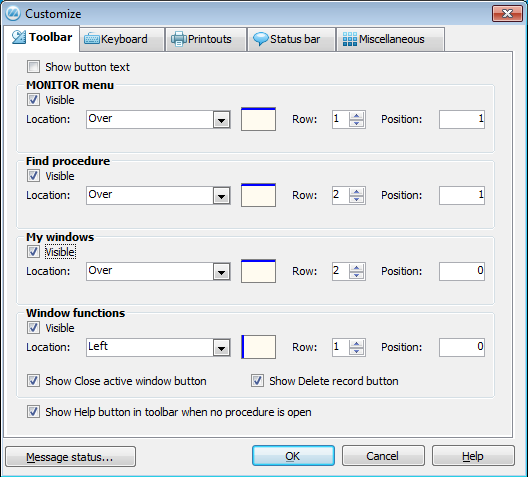
The Toolbar tab.
The available options are:
- Show button text – select this alternative if you want to show the button text on all buttons in your program window. Please note that the buttons will take up more space when showing text.
- Visible - uncheck the visible checkbox if you want to hide the MONITOR menu, Find procedure, My windows, or Window functions.
- Location - here you can select where to place the toolbar. For the MONITOR menu and the Find procedure the only options are to place it Over or Under. For the My windows and the Window functions the available options are Over, Under, Left and Right.
 - clickable button where the location of the toolbar is visually displayed.
- clickable button where the location of the toolbar is visually displayed.- Row - here you can enter the relative order of the toolbars where 1 is at the top directly under the Window menu.
- Position - here you can enter the position of the toolbar in pixels. 0 pixels means that the toolbar appears to the far left if the toolbar is placed horizontally. If the toolbar is placed vertically 0 pixels means that the tool appears at the top under the Window menu. The number of pixels is counted from the short side of the toolbar. If you for example want to place two toolbars edge to edge (short side against short side) on the same row, you should enter 0 for the one to the far left and 1 for the one to the right. The actual pixel value (where the toolbar is positioned) will be automatically updated in the field when you close the window using OK.
- Show Close active window button - will display the Close button in the toolbar Window functions.
- Show Delete record button - will display the Delete button in the toolbar Window functions.
- Show Help button in toolbar when no procedure is open - will display the help button in the toolbar Window functions even when all procedures are closed.
 You can also use your pointer/cursor to position your tool bar. Click and drag this symbol
You can also use your pointer/cursor to position your tool bar. Click and drag this symbol  at the edge of the toolbar.
at the edge of the toolbar.