Replanning Using the Lead Time Chart
You can replan orders, parts or operations from the lead time chart. The same replanning can also be performed in the Adding / Replanning, Loading / Work Center and Loading Selection procedures.
You can replan only orders or individual parts in the Register Manufacturing Order procedure. You can replan only operations in the Orders / Work Center procedure in the Manufacturing module, and in the Priority Planning procedure in the Workshop Info module.
You can perform replanning in the lead time chart in two ways:
- Either drag to expand or compress a bar, or move the entire bar using your mouse. To move the entire bar is the best method. When you move a bar, a yellow line will appear in the start and finish period to make it easier to position yourself in the time axis.
- By opening the Info menu by right-clicking in a bar and selecting Show info. In the dialog box that appear, you can manually enter new start or finish periods.
Both methods will create the same system reaction described below.
A control question will always appear once a bar has been moved, or a new period has been entered, requiring you to confirm the replanning. You must always confirm the control question in order to execute the replanning. However, you can always reset (undo) the replanning after it has been executed.
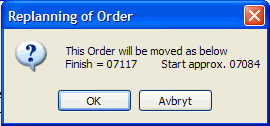
You must confirm the replanning.
For operations, a special dialog box will open in which you can choose whether you want to replan only a particular operation or the entire order. For more information, please see further down in this chapter.
After replanning, the original bar location (the initial start or finish periods) will appear in another color. Light green for orders, light blue for parts and grey for operations.
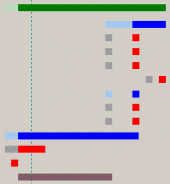
A replanned order.
You must save replanning using the Save button. You can always undo the replanning before saving the order, by clicking the Reset button. These buttons will only appear after you have confirmed the replanning.
Below you will find a description of system reactions during the replanning of orders, parts or operations using the lead time chart.
Order (Green bar)
To replan orders you must always replan underlying parts and operations. For orders, you can:
- Move the entire order. The finish period is the governing factor. That means that the start period can vary. If you also want the start period to be exact, you must move the order in two different steps. First you move the order, and then you change the start period in the second step.
- Move the finish period. This will create either the "compression" or "expansion" of the order, depending on whether the finish period was moved forwards or backwards in time. Please Note! This method unlinks the correlation between loading and capacity, and even lead times are changed.
- Move the start period. This will give you the same results as the finish period, except vice versa.
![]() Replanning an order is a handy way of correcting the internal correlation between parts and operations in the order, if it has been “destroyed” by having one or more parts or operations replanned incorrectly.
Replanning an order is a handy way of correcting the internal correlation between parts and operations in the order, if it has been “destroyed” by having one or more parts or operations replanned incorrectly.
Part (Blue bar)
Replanning a part can either be done by replanning underlying or just replanning an individual part. The option Replan underlying at the top of the window will determine this. Please Note! Replanning individual parts will disable the order correlation, see below!
![]() If you replan the entire order at a separate stage, after having replanned an individual part in the order, the replanning of the entire order may be disabled due to the fact that one of its parts has already been separately replanned. If this should happen, you can always recreate the original order correlation by replanning the entire order and leaving the Start period field empty, thus allowing the system to recreate the structure.
If you replan the entire order at a separate stage, after having replanned an individual part in the order, the replanning of the entire order may be disabled due to the fact that one of its parts has already been separately replanned. If this should happen, you can always recreate the original order correlation by replanning the entire order and leaving the Start period field empty, thus allowing the system to recreate the structure.
For a part in an order, you can:
- Freely move, expand or shorten the part's start/finish period.
- Replan the part with its underlying structures, or as an individual part without the underlying structures.
- You can move the entire part or the part's start/finish period outside the order. This means that the order’s start/finish period is moved to the part’s start/finish period. However, if you move a part that governs the order’s start/finish period "inwards", the order’s start/finish period will NOT follow.
Operations and Subcontracts (Red/purple bar)
If you replan an operation, it does not affect the underlying structure. During all operation replanning, you must confirm the replanning in a separate dialog box, where you also decide whether you want to replan the entire order or just the operation. Only replan the operation is pre-selected by default, except for Orders / Work Center in the Manufacturing module and Priority Planning in the Workshop Info module, where Replan the entire order is selected by default. By replanning the entire order based on a replanned operation, the replanning supports "key machines" in the workshop.
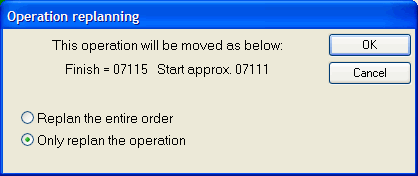
Your options when replanning an operation.
This following applies to operations in an order:
- If you replan the start or finish period for an operation, it does not affect the underlying structure.
- You can freely move the start/finish period of an operation within the part's start/finish period. You can then choose to only replan the operation, or the entire order based on the operation. You can also move the start/finish period of an operation outside the part's start/finish period, if you choose to replan the entire order.