Planning Board
The Planning Board is shaped like a landscape bar chart (staple diagram) with the work centers on the vertical axle and the operations in different categories on the horizontal axle.
The work centers are shown with their Number, Name and Department in the left portion of the window, and for each work center the bars show operations that are Not ready to run, Ready to run or In progress - either in Operations or in Hours (you can shift via the Info menu to show hours or operations).
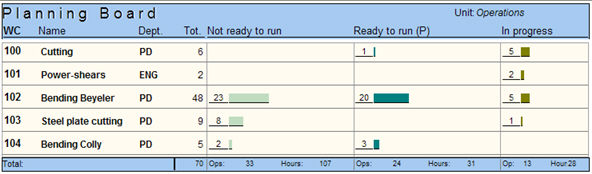
The Planning Board window.
- Not ready to run - all (future) operations except for Ready to run and In progress. Click the Not ready to run bar to see the priority plan without any active filters.
- Ready to run - all operations that are ready to begin, based on the criteria Previous operation, i.e. the previous operation is finished. Click the Ready to run bar to see the priority plan with the P filter active.
- In progress - all operations that have been started, as well as those that have been interrupted but placed on standby by the operator. Click the In progress bar to see the priority plan with the IP filter active.
By clicking in a work center row, or in any of the bars, a window with the Priority Planning procedure will open, linked to the selected work center.

The Priority Planning window linked to a work center.
The Priority Planning window is now limited or restricted, meaning that the entire heading row is locked, and you cannot change the work center or filters. The filters are set depending on where in the Planning Board you clicked.
 If you selected the setting called Status "Registered" also under the Planning Board's Create tab, then the Status 1 filter will be active in the priority planning, and if not, then the Status 2 filter is active.
If you selected the setting called Status "Registered" also under the Planning Board's Create tab, then the Status 1 filter will be active in the priority planning, and if not, then the Status 2 filter is active.