The Invoicing Plan Tab
The Invoicing plan tab is shown if you have set the setting Manage invoicing plans on quotes/customer orders, under Invoicing plans under the Sales tab in the Settings procedure. This tab is greyed out if no invoicing plan is selected in the order header.
Here you can get an overview of the total order value, what has been invoiced and what is left to be invoiced.
In the top portion of the tab you will see which invoicing plan template that has been selected in the order header. By using the button Recalculate amount the invoicing plan will be updated. This is useful when, for example, an addition has been made on the order row and the order value is thereby higher than the invoicing plan amount.
The different partial invoice rows in the invoicing plan are shown in the middle of the tab. These rows can be modified and you can add and delete rows. If you change the percentage on the rows the amount will be changed as well, and vice versa. This takes place automatically. A row can be changed as long as the partial invoice is not released and/or the invoicing is not started or finished.
It is possible to round-off the price to the nearest whole currency unit by using the setting Round-off Amounts Automatically in the Invoicing Plan, under Invoicing plans under the Sales tab in the Settings procedure. The round-off difference will then be added to the last partial invoice (row) in the invoicing plan.
Under the partial invoice rows you will see what has been invoiced and what is left to be invoiced as a percentage of the total order value.
For partial invoice rows (the type Delivery) you will find Delivery settings regarding advance/subsequent invoices. You will also find a check against unpaid advance invoices.
For partial invoice rows (the types In advance and In arrears) there is a section called Extra information for partial invoice. Here you can enter VAT code and payment term for each partial invoice row.
At the bottom of the window you will see the order value total, what is invoiced/not invoiced and the invoicing plan amount.
You can select and "release" a partial invoice for invoicing directly from the order registration. This way you can for example print an advance invoice directly when an order is registered. The release of partial invoices is made by using the selection Release for invoicing in the Info menu by right-clicking. In the Info menu you will also find the selections Undo release and Create credit invoice.
In the Invoicing Plan List you can see what has been invoiced and what is left to be invoiced. There you can also release partial invoices for invoicing for several orders, for example based on invoice period.
Delete Rest
You can delete rest by selecting Delete rest on the delivery row in the Invoicing Plan List procedure, list type Standard if the order has been delivered in full (status 9). When there is a deleted record in the invoicing plan, the deleted amount will be displayed. You will also see by whom and when it was deleted.
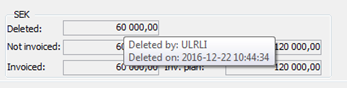
Delete rest in the invoicing plan.
Create Manufacturing/Purchase Orders together with Advances
You can wait to create a linked manufacturing or purchase order until the in advance invoice has been paid. This way you will avoid starting the manufacturing or purchasing material before the invoice has been paid.
When the customer order has been saved the following message appears regarding creating manufacturing orders or purchase orders. Select No or Cancel if you do not want to create a manufacturing or purchase order. Also change the customer order status to 0 = Preliminary.
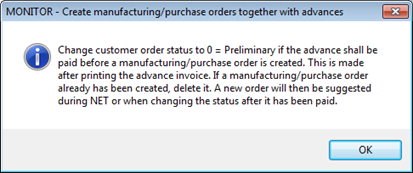
Information message when creating manufacturing/purchase orders together with advances.
When in advance invoices are paid in either the Register Incoming Payments, Incoming Payment List or Confirm Incoming Payments procedures a message appears informing you that the customer order status must be changed manually to 1 so that linked manufacturing/purchase orders can be created.
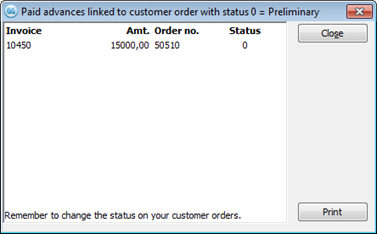
Message when in advance invoices are paid.