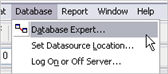
In this chapter the general selections that can be made when creating reports in Crystal Reports are described.
Database Expert
Here you enter which data source that the report shall use, which tables that shall be used and the relations between the tables.
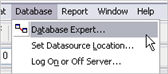
Database Expert.
Select Expert (condition to the question)
Make a selection to the report, "where-clause" in the question. It is also possible to display the question under the Show SQL Query under the Database menu. Choose field, Operator and finally the Select Expert. It can be fixed or as a parameter.
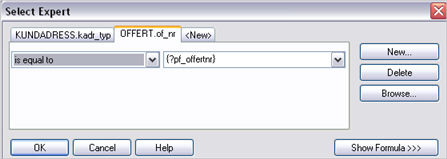
Select Expert.
Section Expert
Here the sections are formatted absolutely or conditional. This is very convenient since you can have several detail rows and then condition which shall be displayed.
Conditional Determination
Many of the qualities can be conditioned, e.g. text, background, visibility and Suppress (consider that the condition should be true if it should not be displayed). Red color indicates that a condition exists.
![]()
Conditional Determination.
Expression Fields (calculated fields)
These are used to make calculations in reports. They have more formatting functions than the SQL Expression fields. The formula language used in the formula fields is edited in the Formula Workshop. There is a good help function and many predefined functions compared to the SQL Expression fields.
Total Fields
This is a convenient way to enter totals in reports.
Formatting
There is a large selection for formatting. The formatting will adjust to the type of the database field. Can be converted. Custom Style can also be conditioned.

Formatting.
SQL Expression Fields
These are used when SQL-commands should be used in the report.
Groups
This is used when you want to group a field. Groups can be made in several levels. There will be one row per group inserted. Groups are also a handy way of making totals.
SQL Command
Used when advanced SQL commands should be written, for example UNION. This must be performed from the very start and then the SQL Expression fields can not be used in the report.
Set Datasource Location
With this selection you select which data source that should be used.
Subreports
These exist in two different variants. They can be embedded in the report or it can be an independent file (our footer). Subreports are included by going to the menu and Insert and then select the alternative Subreport.
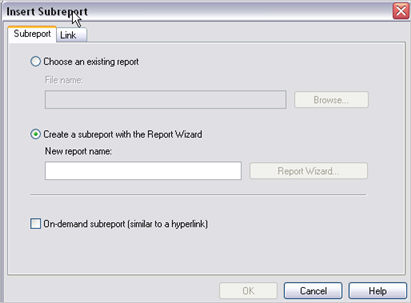
Insert Subreport.