
In the Posterior Rejection window you can select the purchase order in which the rejected material was included. The supplier on the purchase order appears under Supplier and Name.
If you do not know the purchase order number, you can enter "PROD" as purchase order number. In that case, you can select a supplier instead.
If this reject will affect the stock balance you must check the box Affect stock balance. Then the stock balance for the part on the oldest location will also be shown.

Information about oldest location and stock balance.
You must enter the order number, part number, period, rejected quantity (rejects), reject code and reference before you can save the reporting.
You can enter a comment regarding the rejection under the Comment button. If you use the supplement called Document Viewing, you can also link files such as a rejection protocol etc.
If any information is missing, a red text at the bottom of the window will indicate which information that is left to enter. When the information has been entered in full, a green text will appear at the bottom of the window indicating that you can go ahead and save.

Information is missing, in this case it is the Quantity information that has not been entered.
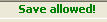
All information has been entered.