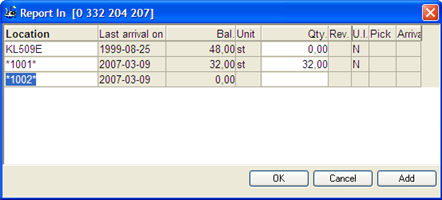
Here you enter the quantity that is being arrival reported. You can enter a smaller quantity than the rest quantity, if you are reporting a partial delivery. You enter the rest quantity (the remaining quantity) if you are reporting a final delivery. You enter a quantity that is greater than the rest quantity, if you are reporting a so-called "excess delivery".
When you save, the Quantity to report is deducted from the order's rest quantity. If nothing has been arrival reported previously on this order row, it will turn yellow. If the order row is delivered in full, it will be highlighted in green. During the arrival reporting, the system updates the stock balance, unless the text Receiving inspection appears at the bottom in red font. If a receiving inspection is required, the arrival reported parts are placed in a receiving inspection register in the meantime.
Multiple Stock Locations
If the part that is being arrival reported has multiple stock locations, a separate window will appear where you can enter the arrived quantity per stock location. You can also open this window when you choose to arrival report an entire order (Quick reporting) or if you check the All field. This window shows the locations registered for the part, the last arrival date, the current balance and unit per location.
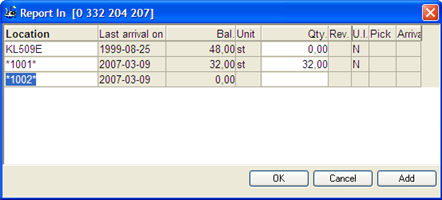
The multiple stock locations window.
In this window you can also add one or more locations using the Add button.
In the Location field you enter the name of new locations, but you can also rename existing stock locations.
The U.I. column shows the inventory status for the part. See more detailed info about this column below.
Age Analysis or Priority of Location
If you use age analysis for the stock (default when using multiple stock locations) the withdrawal is suggested to be made from the location with the last (most recent) arrival date. If there is a stock location with a zero balance (0), the systems will suggest that you place the arrival at that location instead. However, neither of these conditions will apply if the part has traceability (see below).
If age analysis is not used, you can instead prioritize locations. Then the arrival reporting is suggested for the location with the highest priority (i.e. the lowest number) regardless of if a location with a zero balance exist. However, this will also not apply if the part has traceability.
Priority of location is displayed in a column to the far left. A new location will here get the highest number by default, and thereby have the lowest priority. The location priority can then be changed under Location under the General tab in the Update Part - Inventory procedure, but also in the Physical Inventory and Move Stock Balance procedures.
The location with the highest priority (that is, the lowest number) is called "main location". The location with the highest priority is generally selected by default both for arrivals and withdrawals.
A setting to determine how to use the age analysis is found under the Location heading under the Inventory tab in the Settings procedure.
Whether or not to use the age analysis is configured under the Locations heading under the Inventory tab in the Settings procedure. Then you will also see the columns Pick and P-loc WC where you can select if the location is the pick location or the pick location for a certain work center. In the Update Work Center procedure, you can enter which pick location that belongs to the work center.
Part Traceability
If the part is traceable, you will also see the Batch number column, in which a batch number that is the same as the purchase order number is set by default for the location. This batch number can also be changed. This field is greyed out until you enter a quantity.
If a part has traceability, the system will always suggest an arrival on a new location.
It is also possible to enter the same location name on more than one location. This can for example be of use for one physical location that has several boxes/compartments with different batch numbers. Then each box will get a unique batch number, but they will have the same location name.