Delivery Address
Under Delivery address you enter the supplier’s delivery address. The delivery address information is printed on waybills, if you for example need to ship a return or materials for a subcontract order to the supplier. When creating a new supplier, all address rows from the mailing address are copied to the corresponding rows in the delivery address field.
The Name field is where you enter the supplier's name in the delivery address. This field contains the same information as the Supplier name field, by default.
In the Street/Box field you enter the supplier's P.O. box number or street address for the delivery address. There are 2 rows containing 35 characters each.
The Zip and city field is used to enter the zip code and city for the supplier's delivery address. There are 2 rows containing 35 characters each.
In the Country field you enter the country of the delivery address, if needed. There is 1 row containing 35 characters.
Multiple Delivery Addresses
Under the  button or by using the F3 button, you can enter multiple delivery addresses for the supplier. The supplier's delivery address is used for example when faulty goods are sent in return to the supplier, or when you ship the material for a subcontract order.
button or by using the F3 button, you can enter multiple delivery addresses for the supplier. The supplier's delivery address is used for example when faulty goods are sent in return to the supplier, or when you ship the material for a subcontract order.
By using the buttons called Add or Delete, you can add additional delivery addresses or delete the selected delivery address. The delivery address you entered first will be the current ("active") address. That is the address that the system suggests as the default delivery address the first time for deliveries to the supplier. After that, the system will suggest the latest used delivery address for the next delivery. The system will recognize the most recently selected delivery address for each user. You can select among all the delivery addresses for companies, customers and suppliers when printing waybills.
All these addresses are saved using a unique address number in a joint or common address register. Please Note! If you change the information on one address number of a supplier, these changes will be applied to all the linked documents, such as a purchase order where this address number is used. The exception is if you manually change the address directly on the order, in which case the changes will not be universally applied.
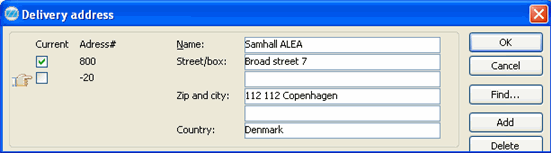
The Delivery Address window where you can register multiple delivery addresses.
By using the button  you can open Google Maps in order to see the supplier's address on a map.
you can open Google Maps in order to see the supplier's address on a map.
Deleting a Delivery Address
Move the hand symbol using you cursor to the address you want to delete and then click on the Delete button. Please note that you cannot delete a Current address.
 button or by using the F3 button, you can enter multiple delivery addresses for the supplier. The supplier's delivery address is used for example when faulty goods are sent in return to the supplier, or when you ship the material for a subcontract order.
button or by using the F3 button, you can enter multiple delivery addresses for the supplier. The supplier's delivery address is used for example when faulty goods are sent in return to the supplier, or when you ship the material for a subcontract order.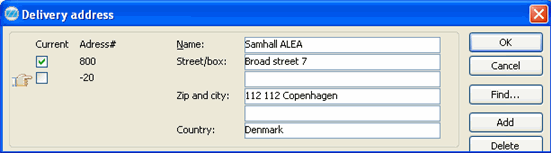
 you can open Google Maps in order to see the supplier's address on a map.
you can open Google Maps in order to see the supplier's address on a map.