Here you select in which stock location the returned material should be placed. If there are no locations registered for the part, the field will show ******** in that column instead.
Multiple Stock Locations
If it is a part with multiple stock locations you will in this field see the text Several.... A window where returns/arrivals are entered per location will then open automatically in the Arrival field.
If you use multiple locations, you can also open this separate window manually, even for parts that have no locations registered at all.
![]() If you have previously used multiple locations and then deactivated this setting in the Settings procedure, this window will still appear for all parts that still have multiple locations.
If you have previously used multiple locations and then deactivated this setting in the Settings procedure, this window will still appear for all parts that still have multiple locations.
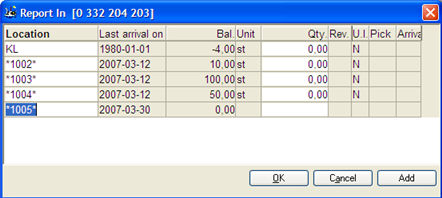
The arrival to multiple stock locations window.
As standard, the window displays information regarding which locations that are registered for the part, balance per location, unit and revision.
You can use the Add button to add another stock location for the part. If you have previously used multiple stock locations in the system and then deactivated it in the Settings procedure, the Add button will not appear.
In the Location field you enter the name of new locations, but you can also rename existing stock locations.
In the Quantity field you enter the quantity per location to report.
The U.I. column shows whether or not the location is under inventory. See more detailed info about this column below:
Age Analysis or Priority of Location
If you use age analysis for the stock (default) when dealing with multiple locations, the withdrawal is suggested to be made from the location with the last (most recent) arrival date.
If age analysis is not used, you can instead prioritize locations. Then the withdrawal will be suggested for the location with the highest priority (that is, the lowest number).
Priority of location is displayed in a column to the far left. The priority can be changed for locations under Location in the General tab in the Update Part - Inventory procedure, but also in the Physical Inventory and Move Stock Balance procedures.
The location with the highest priority (that is, the lowest number) is called "main location". The location with the highest priority is generally selected by default both for arrivals and withdrawals.
You will find all the above mentioned settings in the Location section under the Inventory tab in the Settings procedure.
Part Traceability
If the part is traceable, you will also see the Batch number column, where you will see all the batch numbers that were entered during arrival at that location. If you use traceability, the system will also suggest that a new stock location is created, since batch numbers are always linked to a location. The batch number can be entered after you have entered a quantity to report in (as arrived).
Traceability is configured in the General tab in the Update part - Inventory procedure.