Here you enter the quantity for the material withdrawal. The withdrawal is saved when you tab to the next row using Tab or Enter.
Multiple Stock Locations
If you use multiple stock locations, and the part you load has multiple stock locations registered, a separate window opens where you can enter the quantity per location.
![]() If you have previously used multiple locations and then deactivated this setting in the Settings procedure, this window will still appear for all parts that still have multiple locations.
If you have previously used multiple locations and then deactivated this setting in the Settings procedure, this window will still appear for all parts that still have multiple locations.
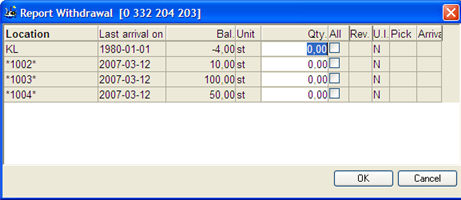
The withdrawal from multiple stock locations window.
As standard, the window displays information regarding which stock locations that are registered for the part, balance per location, quantity to withdraw, a check box that allows you to withdraw all parts from the location, revision and a U.I. column that shows if the stock location is under inventory. See more detailed info about this column below:
Age Analysis or Priority of Location
If you use age analysis for the stock (default) when dealing with multiple locations, the withdrawal is suggested to be made from the location with the oldest arrival date.
If you use pick location, the location which has been registered as pick location is always suggested for withdrawal. The pick location is also highlighted in the color turquoise. If you want to apply pick locations this is configured under Locations under the Inventory tab in the Settings procedure. Mark the column P-loc WC if it is a pick location to a specific work center. In the Update Work Center procedure, you can enter which pick location that belongs to the work center.
If age analysis is not used, you can instead prioritize locations. Then the withdrawal will be suggested for the location with the highest priority (that is, the lowest number).
Priority of location is displayed in a column to the far left. The priority can be changed for locations under Location in the General tab in the Update Part - Inventory procedure, but also in the Physical Inventory and Move Stock Balance procedures.
The location with the highest priority (that is, the lowest number) is called "main location". The location with the highest priority is generally selected by default both for arrivals and withdrawals.
You will find all the above mentioned settings in the Location section under the Inventory tab in the Settings procedure.
Part Traceability
If the part is traceable, you will also see the Batch number column, where you will see all the batch numbers that were entered during arrival at that location. Traceability is configured in the General tab in the Update part - Inventory procedure.