You will here see a graphic presentation of the created locations. Here you fill find information about Quantity, Location, Location type, Part number and Block. You can also choose to zoom. By double-clicking on the location in question the ![]() Settings window opens where you can update or make exceptions for the current location. Existing locations are shown in yellow color.
Settings window opens where you can update or make exceptions for the current location. Existing locations are shown in yellow color.
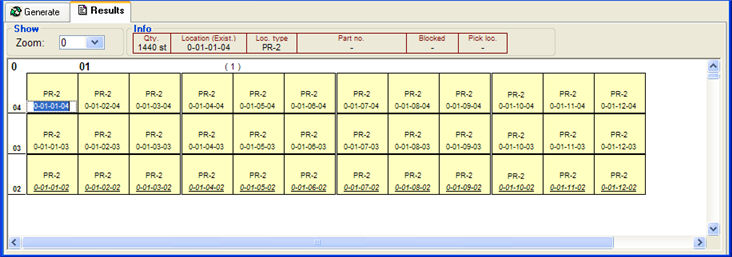
The Results tab in the Generate Locations procedure.
In the sample below, the upper level 03 is blocked. The location name is then shown in a red strikethrough text. New and empty locations are shown in green. New pick locations are shown in blue and the name is underlined.
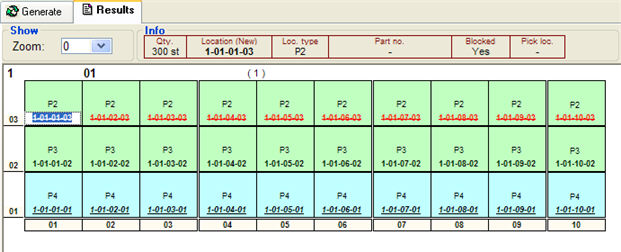
Sample of the Generate Locations.
![]() By using Page Up and Page Down you can move around in the image.
By using Page Up and Page Down you can move around in the image.