
You can save a filter that you have configured for a list as a filter profile, and re-use it in the same procedure at a later date. Please note that profiles are saved per list type in the procedure. You can create your own or shared (common) profiles, as well as automatic profiles. Shared profiles can be loaded by all users. The automatic profiles are profiles that will automatically be loaded when a list is opened by the current user. All Filter profiles are saved and loaded using the corresponding alternatives under Edit | Filter profile in the Window menu.

Filter profile under Edit in the Window menu.
Load...
This is where you can load a previously saved Filter profile. By checking the Show shared profiles box, you will be able to see and choose one of the shared profiles that have been saved as "Shared" by another user. You can make temporary changes in the profile code by checking the Edit check box.
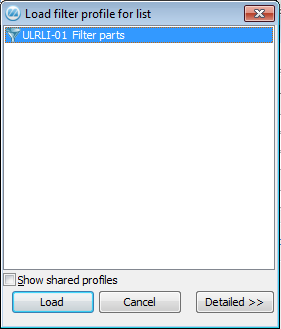
The window for loading filter profiles.
Save...
This is where you save the properties that you have configured for a list, and create a new filter profile. Here you can also choose whether or not the new and existing profiles should be shared, and also indicate if they should be automatically accessed. You can also delete your previously created profiles. Administrators can also update saved profiles.
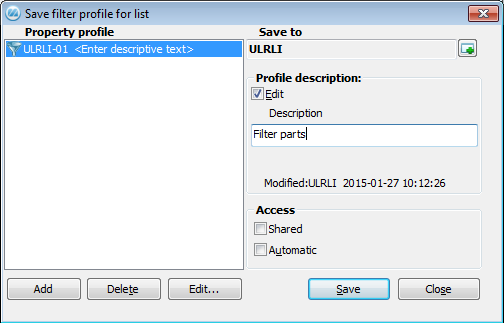
The window for saving filter profiles.
The Save to field will indicate for which user the filter profile will be saved. Users that are not administrators can only save profiles for their own user account. Administrators can choose users or groups to save profiles for.
In the Property profile area you can see previously saved profiles for that user or group, if any. You can change an existing profile by selecting it and clicking on the Edit... button. There you can view and change the code of the profile.
Under the Description heading you enter a description of the profile. This will then be displayed to the right of the profile, once it has been saved. You can change an existing profile description by selecting it and checking the Edit box.
Using the Add button, you can copy a selected profile to a new profile. The Delete button deletes the profile you have selected.
Under Access you can choose whether the profile should be "Shared" or not, as well as if it should be "Automatic" or not. The shared profiles can also be loaded by other users in this procedure. An automatic profile is a profile that will be loaded when the user starts the procedure in question.
Administer Filter Profiles - List
In the Global Settings module there is a procedure called Administer Properties where you in a structure map can see which users/groups that have saved filter profiles. Here you can also edit, delete and copy these profiles to other users/groups.