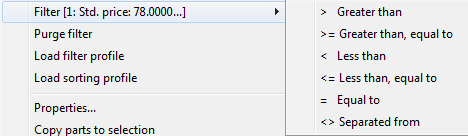
You can filter by a value in a list or by a value on for example an order row. To do this, you open the Info Menu by right-clicking.
Filter
Under Filter in the Info menu, you will find a sub-menu with different operators that can be used to filter the value that you have selected. In the sub-menu, you can select the same operators as in an extended filter.
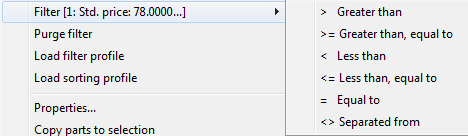
Filter in the Info menu.
The alternative Text filter... is slightly different than the rest operators. A small dialog box will open where the filter string is entered. The special characters "_" and "%" can be used as wildcards.
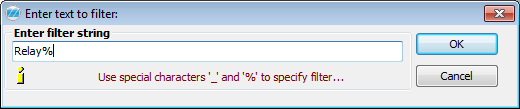
The text filtering window.
If you have selected an empty record, a so-called "NULL-record", it is only possible to filter by the two alternatives called Equal to NULL and Not NULL.

Filtering NULL records.
You can repeat your filter choices in this menu, to filter one or several columns. You will then create your filter on several rows, just like in the extended filter:
To view the filter and make adjustments, such as encapsulate expressions, select the Filter button in the Window functions. If a filter has been selected this way, and it is not supported by a simple filter, then the extended filter window will open automatically.
Purge Filter
When you use Purge filter in the Info menu, all the filters that have been entered will be emptied.