 the user can link to the reminder settings and configure his/hers individual settings. In the reminder window the activities that the logged-on user has in his/her work queue, will be shown.
the user can link to the reminder settings and configure his/hers individual settings. In the reminder window the activities that the logged-on user has in his/her work queue, will be shown.The reminder window is opened automatically if you have activated the setting Show reminder window automatically, under the Reminder button in the Users procedure in the Global Settings module.
By using the button Reminder settings  the user can link to the reminder settings and configure his/hers individual settings. In the reminder window the activities that the logged-on user has in his/her work queue, will be shown.
the user can link to the reminder settings and configure his/hers individual settings. In the reminder window the activities that the logged-on user has in his/her work queue, will be shown.
By using the button Help  the user can access this particular help chapter.
the user can access this particular help chapter.
If the user is working actively and having the reminder window open, it is also possible to select to get a notification about activities. When a new activity is added to the work queue a speech bubble will call attention to this. It is displayed next to the Activities field on the status bar. By using the Info menu you can uncheck the activities that you do not want to include.
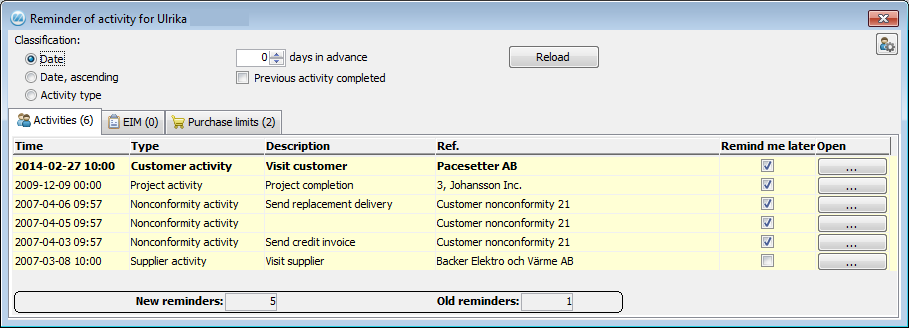
The window Reminder of activity for...
Under the Classification heading you can select how the list of activities should be sorted. Date is selected by default, but it is also possible to sort the list by "Date, ascending" or by "Activity type". Here you can also change the Number of days in advance. By default this is set to the number of days that has been entered in the settings for the user. If you activate the option Previous activity completed then only the activities ready to be reported for the current user will be shown, that is, when the previous operation is reported as Finished. By using the setting Previous activity completed, under the Reminder button in the Users procedure, this setting can be set as default.
The columns in the list are Time, Type, Description and Ref. The Time column shows the activity's planned finish date. The rest of the columns show different information depending on which activity it concerns. If the user does not want to receive a reminder of activity, this is also possible.
By double-clicking on the word "Activities" in the status bar you can open the Reminder window at any time.
In the table below, the different activity types are listed and also what kind of information that is shown in the different columns. Here you can also see to which procedure the user can link to by using the Open button:![]()
|
Type of activity |
Description |
Ref. |
The Open button |
|
Customer activities |
Text of the activity |
Customer name |
Customer Info |
|
Supplier activities |
Text of the activity |
Supplier name |
Supplier Info |
|
Part Activities |
Text of the activity |
Part number and name |
Update Part - Inventory |
|
Project activities |
Text of the activity |
Project number and name |
Register Project |
| Quote activities | Text of the activity | Customer name and quote number | Register Quote |
| Customer order activity | Text of the activity | Customer name and order number | Register Customer Order |
| Blanket order activity - customer order | Text of the activity | Customer number and blanket order number | Register Blanket Order - Sales |
|
Nonconformity activities |
Text of the activity |
Nonconformity type and nonconformity number |
Register Nonconformity |
| Inquiry activities | Text of the activity | Supplier name and inquiry number | Register Inquiry |
| Purchase order activity | Text of the activity | Supplier name and order number | Register Purchase Order |
| Blanket order activity - purchase order | Text of the activity | Supplier name and blanket order number | Register Blanket Order - Purchase |
| Service order activity | Text of the activity | Customer name and service order number | Register Service Order |
| Agreement activity | Text of the activity | Agreement number | Register Agreement - Purchase, Register Agreement - Sales |
|
Purchase order to authorize |
Purchase order number |
Supplier name and our reference |
Orders Needing Approval |
|
Purchase order to print |
Purchase order number |
Supplier name and authorized by |
Print Purchase Order (all orders that can be printed in the reminder window will be included in the printout) |
|
Printed purchase order |
Purchase order number |
Supplier name and printed by |
No link. Only information. |
|
Supplier invoices to authorize |
Invoice's consecutive number |
Supplier name and due date |
Procedure according to user's setting. |
|
Supplier invoices to final code |
Invoice's consecutive number |
Supplier name and due date |
Register Supplier Invoice |
Remind me later
If the user wants to repeat the reminder (a so-called "snooze") then setting Remind me later has to be activated. By default, this setting is always checked.
When do you get a reminder of activity?
The word Activities in the status bar always reminds of the activities that the user has left to report.
The following applies for customer, supplier, part, project and nonconformity activities:
For purchase orders and supplier invoices, the following applies:
![]() The reminder window will close when the user clicks on the Open button
The reminder window will close when the user clicks on the Open button ![]() to move on to other procedures to process purchase orders and supplier invoices.
to move on to other procedures to process purchase orders and supplier invoices.