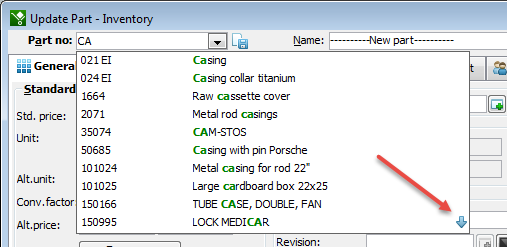
In MONITOR there is a search function called Find-as-you-Type. This search function is similar to the search function used in address fields in web browsers and e-mail programs.
Find-as-you-Type is a complement to the regular PopUp feature and it is used to speed up the search for parts, customers, suppliers, orders, quotes, inquiries, accounts, projects and tools. Find-as-you-Type means that MONITOR automatically searches and displays matching records as soon as you start to type in the field in question. A maximum of ten matching records are shown in the Find-as-You-Type window. If there is a record that matches 100%, a so-called "perfect match", it will be shown at the top of the result list.
You can see the latest used records and if there are no such records you will instead see all records in the database.
A green arrow is shown in the lower right corner of the window if there are more than 10 hits. You can access more matching records than the 10 that are displayed by clicking on the arrow. If you use the arrow down key, the Find-as-you-Type moves ahead to the next page with 10 matching records. When you have come to the last page you will just see a green arrow pointing upwards. You can also use the Page Down and Page Up keys to browse in the list.
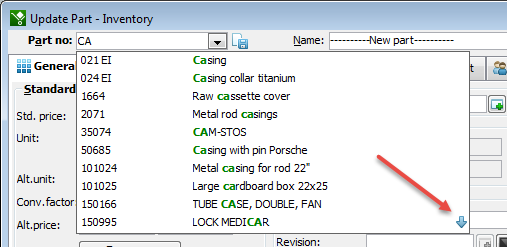
Example of Find-as-you-Type in the Part number field when searching for Part name.
A useful feature is that you can go to a record in the result list by using the arrow keys. Then the portion of the record that you have not typed will be highlighted in blue. The purpose of this is that you can now continue typing to refine the search, and the portion highlighted in blue will gradually be replaced with what you are typing.
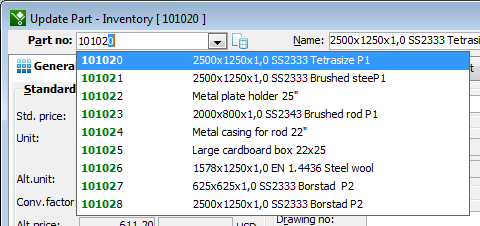
Field highlighted in blue meaning that you can continue to write.
You can also search by using phrases, that is, several terms separated by spaces. Exact matches of phrases including spaces are highlighted in green.
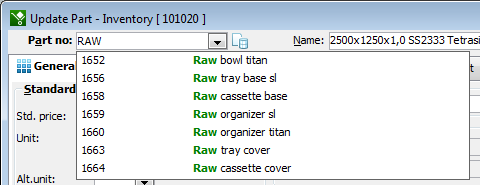
Find-as-you-Type using phrases.
The Find-as-You-Type function is available in the fields Part number, Tool number, Work center, Customer code, Supplier code, Order number, Blanket order number (Purchase and Sales), Inquiry number, Quote number, Invoice number, Customer, Supplier, Service code, Seller code, Account, Cost center, Cost unit, Project number and User.
The function will search in the first two columns that are shown when opening the PopUp feature using F4 in the field. You can, for example, search for part number and part name in the Part number field and search for customer code and customer name in the Customer code field. You can also press the arrow down key on your keyboard, then a list of the six latest used records will be displayed. That is, it is the same result that you find in a separate tab in the PopUp feature.
![]() Find-as-you-Type can be deactivated under the Settings menu, under Customize... The Find-as-you-Type function is activated by default.
Find-as-you-Type can be deactivated under the Settings menu, under Customize... The Find-as-you-Type function is activated by default.