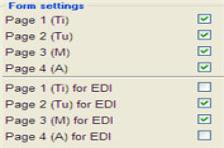
Below you will find a collective description of the different form settings for the forms found under the form type Shipping.
All forms have form settings for Crystal Reports form that correspond to the form settings in the form types Sales and Purchase. See a description of these under Form Settings for Sales and Purchase.
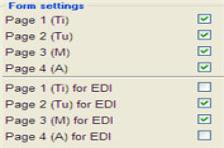
Form Settings for Shipping, the Waybill form.
Page 1-4 (Ti, Tu, M, A)
These settings determine which of the pages 1 to 4 that will be printed when printing a waybill. Only the selected pages will be printed.
Page 1-4 (Ti, Tu, M, A) for EDI
These settings determine the corresponding pages that should be printed when the waybill is sent using the EDI messaging system.
-----------------------------------------------------------------------------------------------
For the CMR Waybill form there are settings you can use to select which copies to print of the 6 pages.
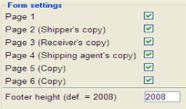
Form Settings for Shipping, the CRM Waybill form.
Page 1-6
These settings determine which of the pages 1 to 6 that will be printed when printing a CMR form. Only the selected pages will be printed.
-----------------------------------------------------------------------------------------------
For the form EDI Waybill there are settings used to indicate the file path to where the EDI file is created, as well as the company's supplier code with Bilspedition. There are furthermore a few special settings that only apply to those who run EDI in MONITOR for DOS parallel to EDI in MONITOR for Windows.
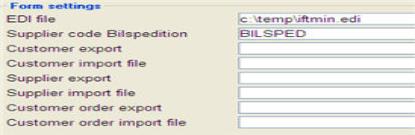
Form Settings for Shipping, the EDI Waybill (IFTMIN) form.
EDI File
This is where you enter the file path to were the EDI file will be generated.
Supplier Code Bilspedition
This is where you enter the company's supplier code for Bilspedition (a Swedish transport company). This is so that Bilspedition will receive the correct terminal handling code in the EDI message.
The following alternatives are special settings that only apply if you are using parallel EDI Waybills in both MONITOR for Windows and MONITOR for DOS.
Customer Export
This is where you enter a command to export the customer register from MONITOR for DOS.
Customer Import File
This is where you enter the name of the import file to import the customer register from MONITOR for DOS.
Supplier Export
This is where you enter a command to export the supplier register from MONITOR for DOS.
Supplier Import File
This is where you enter the name of the import file to import the supplier register from MONITOR for DOS.
Customer Order Export
This is where you enter a command to export the customer register from MONITOR for DOS.
Customer Order Import File
This is where you enter the name of the import file to import the customer order register from MONITOR for DOS.
-----------------------------------------------------------------------------------------------
For the forms DB Schenker, Posten (Sweden) Företagspaket, DHL, Waybill and DFDS Transport there are settings for how to position the text on the form for printing the different forms to a Zebra printer.
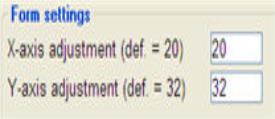
Form Settings for Shipping, settings for positioning.
X-axis Adjustment
Here you can enter another value other than the standard value for Zebra printers for that form, in case the text needs to be adjusted horizontally.
Y-axis Adjustment
Here you can enter another value other than the standard value for Zebra printers for that form, in case the text needs to be adjusted vertically.