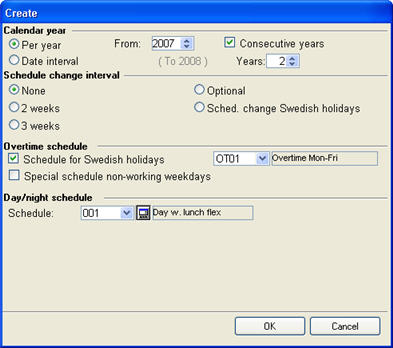Schedule Calendars in the Workshop Info
In order for the recording to function, schedule calendars must have be created for the new year. In the Schedule Calendar List procedure, list type Only show missing for year…, you can see which calendars that must be generated.
 Please Note! Some years have 53 weeks, which means that the name may be incorrect in some calendars. For example the name "2 shifts - Morning even weeks" etc. is often used, but since two odd weeks occur in succession during a year-end with 53 weeks (week 53 and week 1) the easiest way is to manually adjust the name of the calendars in question.
Please Note! Some years have 53 weeks, which means that the name may be incorrect in some calendars. For example the name "2 shifts - Morning even weeks" etc. is often used, but since two odd weeks occur in succession during a year-end with 53 weeks (week 53 and week 1) the easiest way is to manually adjust the name of the calendars in question.
A brief description of how to generate calendars:
- Open the respective schedule calendar in the Schedule Calendars procedure.
- Click the Open Create calendar window button
 under Window functions in order to open the Create window.
under Window functions in order to open the Create window.
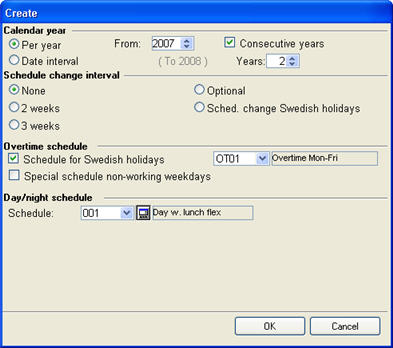
- Calendar Year: Create calendar Per year for the following year. You can, if needed, select Consecutive years (for example 2 years).
- Schedule Change Interval: Normally None for day schedules, 2 weeks for 2 shifts and 3 weeks for 3 shifts. Select Optional if you need to have different schedules within the same week or schedules with cycles longer than 3 weeks.
- Overtime schedule for Swedish holidays: Select the right overtime schedule.
- Overtime schedule for non-working weekdays: Select the right schedule for the non-working weekdays, (this is only used if you for example use 2 shifts and Fridays are off).
- Day/Night Schedule: Select the schedule or schedules that the respective calendar should contain.
- To apply the schedule in the calendar, click OK (thereby the Create window will close).
- Select Save in the Window functions to save the schedule calendar.
- If you have special non-working weekdays (such as working days between holidays or days with other working hours than normally) you must manually edit the calendar afterwards.
![]() Please Note! Some years have 53 weeks, which means that the name may be incorrect in some calendars. For example the name "2 shifts - Morning even weeks" etc. is often used, but since two odd weeks occur in succession during a year-end with 53 weeks (week 53 and week 1) the easiest way is to manually adjust the name of the calendars in question.
Please Note! Some years have 53 weeks, which means that the name may be incorrect in some calendars. For example the name "2 shifts - Morning even weeks" etc. is often used, but since two odd weeks occur in succession during a year-end with 53 weeks (week 53 and week 1) the easiest way is to manually adjust the name of the calendars in question. under Window functions in order to open the Create window.
under Window functions in order to open the Create window.