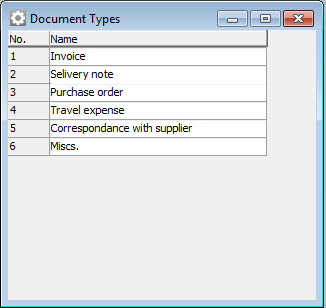
There is a function where you can add other types of documents as an attachment to the invoice. This can for example be a delivery note, purchase order, travel claim, etc. These documents are always available for reviewing or printing when the invoice in question is displayed on screen.
Document Types
The types of documents that you want to be able to handle in addition to the invoice are registered in the Document Types procedure which you find in the Global settings module under the Tables menu.
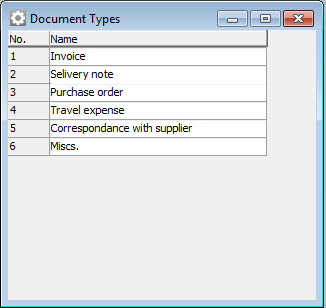
The Document Types window.
The above mentioned document types are already registered. However, these can be changed and you can also add more document types.
Add Document to Invoice
If you for example want to add a delivery note as an attachment to an invoice, you should consider the following: To start with, you have to have access to the delivery note in an electronic format, either as a TIFF file or a PDF file. If you only have it on paper you obviously have to start by scanning the delivery note under the Scan tab in the Scan Supplier Invoice procedure.
Open the Scan Supplier Invoice procedure and click on the Show scanned tab. Select the delivery note among the documents to the left.
Click on the EIM menu and Add/delete document and then Add document.
The window below will then be displayed:
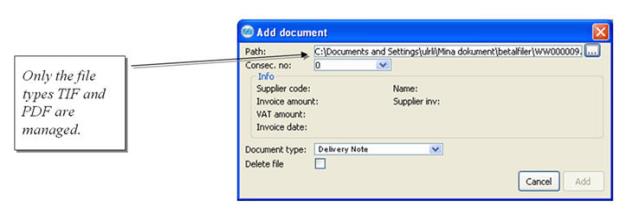
The Add document window.
If the delivery note was located in the inbasket and was selected before you opened this window, then you do not need to alter anything in the Path field. Otherwise you manually have to locate the file by using the browse button to the far right in the window or by typing the file path including the file name. Please remember that only the file types TIF and PDF are managed.
Then enter to which supplier invoice the delivery note should be saved in the Consecutive number field. Information regarding the invoice is automatically displayed when you have filled in the consecutive number field.
In the Document type field you enter which type of document you are adding, in this example you should select the Delivery note.
It is possible to select whether or not the file should be deleted or if should remain on the hard drive. If you want the original file to be removed after adding the document, you check the Delete file check box.
Finally you should click the Add button. The delivery note will then be added as an attachment to the invoice image in the EIM database.
Delete Document from Invoice
It is also possible to delete an extra document type from an invoice. Open the Scan Supplier Invoice procedure and click the Show scanned tab. Click the EIM menu and Add/delete document and then Delete document.
The window below will then be displayed:
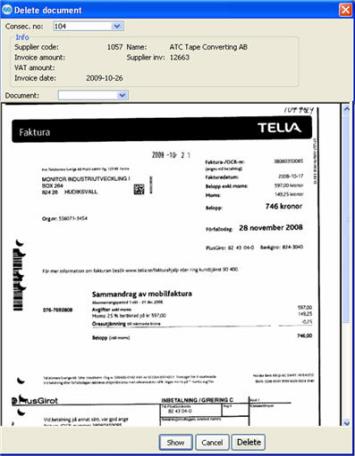
The Delete document window.
In the Consecutive number field you enter from which invoice the extra document should be removed. Information regarding the invoice is automatically displayed when you have filled in the consecutive number field.
In the Document type field you enter which type of document you wish to remove. Click the drop-down menu in order to see the document types that have been saved for this particular invoice. Select the document type you want to delete. If nothing is displayed in the drop-down menu, it means that there are no extra document types for this invoice. Also, you should make sure that you have entered the correct consecutive number at the top of the window.
Click the Show button. You will then see the image of the document you are about to delete. If the image does not display the document you had in mind, you should change document type and click Show again.
Finally, you should click the Delete button.
How to Display Extra Document Types
Extra document types always come as an attachment to the invoice and it is very easy to view them. In the invoice window, click on the drop-down menu above the invoice image and select the document type you wish to display:

Example of how to display other document types.