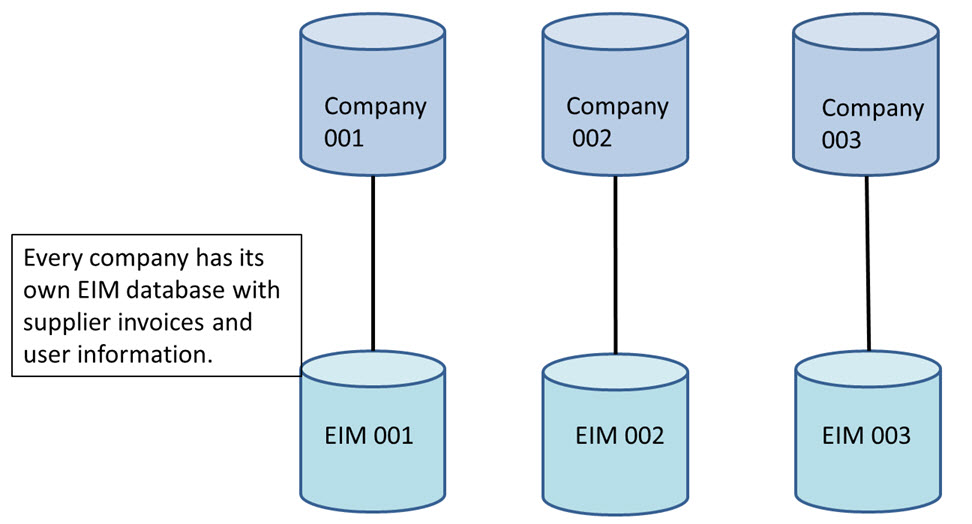
What Is the Electronic Invoice Management?
By using a scanner with a sheet feeder or a flatbed scanner and the supplement Electronic Invoice Management (EIM), you can scan (electronically load) your supplier invoices to MONITOR. By using MONITOR EIM, the entire invoice management is performed in the system and it will be easier and much more efficient to handle, save and control the work flow. The opportunity to add written messages on the invoice is an example of how you can facilitate your work by using the technology.
Technical Description
Each company has their own document managing system Electronic Invoice Management with their own Sybase SQL database (EIM) where the images of the supplier invoices are saved. In addition to the scanned invoices, information about which users in MONITOR that use the function is also saved. All other information is saved in the regular MONITOR database.
If there are more than one MONITOR company on the server, then the regular data for the respective company is saved in separate databases. In the separate EIM databases the data with images of the supplier invoices are divided per company.
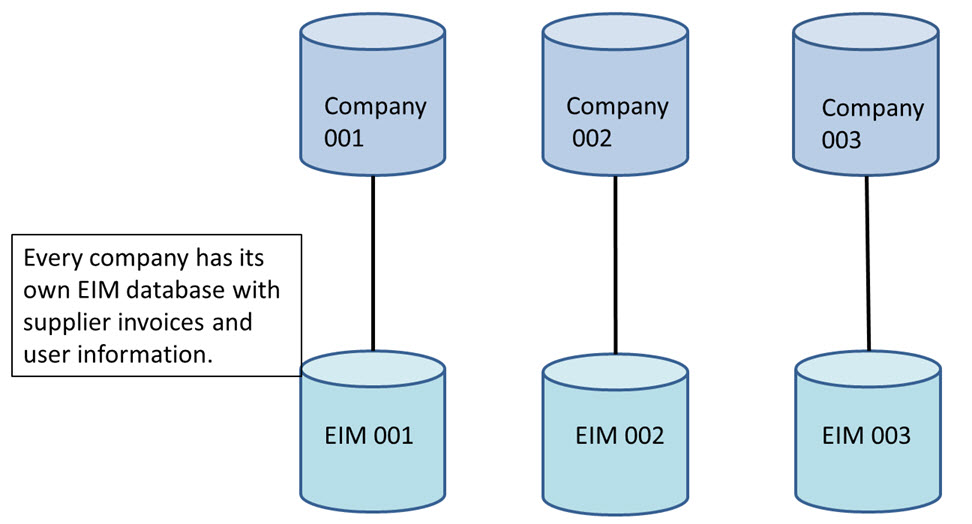
Description of connection to the EIM databases.
How Does It Work?
Via the procedure Scan Supplier Invoices, the invoices are placed in an inbasket as TIF or PDF files. The inbasket is a folder on the computer or the server's hard drive. When loading, an automatic compression of the invoice file takes place to save disc space.
When all invoices have been scanned, you open the Register Supplier Invoice procedure in order to register the invoices. The scanned invoice images will automatically be displayed together with the registration image. You enter the information about the invoice as usual in your preferred order. By using the signer codes, you can determine to whom the invoice will be sent for authorization. It is also possible to send the invoice to several people using authorization lists. When you have registered and saved the invoice, the system creates a link between the consecutive number and the invoice file and at the same time moves the invoice file to the EIM database, after which you automatically see the next invoice file in the inbasket. If you do not want to register the invoices in the same order as they were scanned, you can browse between the invoices and load the one you want.
Each person, on the authorization list, will receive his/her invoices on the screen for approval. A message will appear for the signer when he/she has invoices to authorize. When authorizing and approving an invoice, it is possible to load the Chart of Accounts, and the amount will be checked against the amount entered during the registration. When the final person to authorize the invoice has completed it, then it is time for final coding.
When you open the Register Supplier Invoice procedure in MONITOR, the invoices that are ready for final coding will be displayed. Just like during the first registration, you can browse between the invoices and load them in your preferred order. The authorizations/coding that have been made earlier are displayed but can be adjusted if so desired.
All of the scanned supplier invoices are available to search among and review in most reports in the Accounts Payable.
Via the Search Supplier Invoice procedure you can get a total overview of the invoices. Here you can for example see a list of the invoices that are out on authorization round, the invoices that are ready to be final coded and which that are already final coded.
You can at any time save the invoices on a CD-ROM, which is an approved way of saving according to the Swedish Accounting Standard Board (Bokföringsnämnden). Saved invoices can be reprinted at any time.
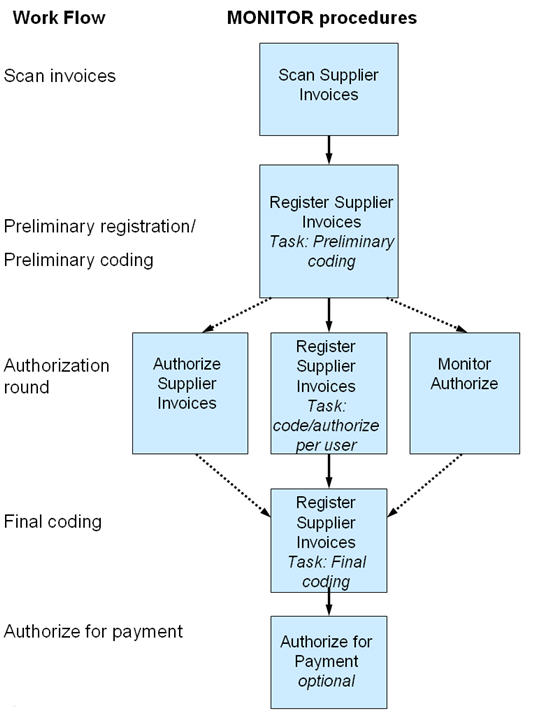
Description of work flow when using MONITOR EIM.
Getting Started - Preparations
Work Flow for Invoice Management
Other:
How to Use Extra Document Types