
In the Update Customer procedure in the Sales module, go to the Info tab and look under the EDI heading to find information about how each individual customer should be managed using EDI. Here you can enter the customer's EDI customer code. You must enter the Customer code EDI if the customer code in MONITOR's customer register does not correspond to the customer code used in the EDI message.

Customer's EDI.
Under the Extra info... button you can select additional EDI settings that are unique for this customer when it comes to dispatch advising and notification, invoices, packaging, addresses etc. The settings and addresses that you choose or enter here will become the default options for this customer.
You can find descriptions of these settings under the Info tab, if you go to the Extra info... button in the Help Function for this procedure.
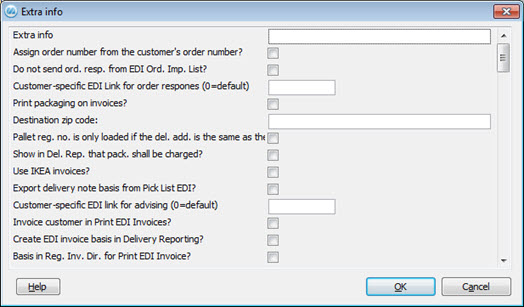
Extra info... with the customer's EDI settings.