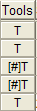
The Tool Management is a supplement to MONITOR. If you have purchased the Tool Management Supplement, you can change the linked tool lists for operations in a manufacturing order in this procedure. You will then find a special Tools column with a T button on each operation row. If you click the button, the Create Tool List window opens allowing you to create and link tool lists to the operation row.
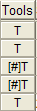
The T button for Tools.
When tools are linked to a row, you will see the pound sign (#) on the T button. In the Update Tool List window that opens if you click this button, you can add, delete or change tools. This is practically the same window as in the Preparation procedure.
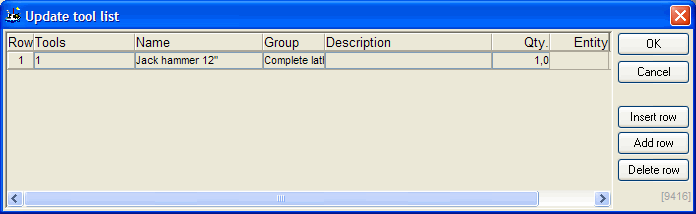
The Update Tool List window.
In this window, in the Tools field, you can create new tools by first entering a free tool number, then a name and a group for the new tool.
You cannot change the name or group of an existing tool. However, you can enter a description, the number (quantity) of tools and select an entity, if the tool contains entities. If a quantity has already been reported for the operation, you cannot change the existing tools in the tool list here. The tools will then be greyed out.
Please note that it makes no difference in which order you enter the tools in the list, but one suggestion is that you enter them in the same sequence as they are used in the work flow of the operation. The tools are printed on the manufacturing order document in the order that they are entered. This way the operator can use this document as a simpler form of job instruction or work sheet.
Newly created tools and changed tools in the tool list, are saved once you click the OK button. Tools that have been linked to an operation on a part in an order, will be automatically reserved when you save the tool list using OK. The tools will be reserved from the operation’s start period until its finish period.
You can see tool reservations in the Tool Info procedure. When an operation (work or job) is started in the Recording Terminal for an order, the tools are automatically transferred from the reserved status to the withdrawn status. You can see this using the Tool Info procedure.
You can also see the tools in the Priority Planning procedure in the Workshop Info module, and here you can enter a filter for tools to easily collect all the orders and operations that will be run using the same tool.
Any changes in the tool list of an order will only apply to that order, and not to the tool list that was originally created for that part in the Preparation procedure.