The Extra Info Button
Under the Extra Info button you will find information required if you use certain EDI functions, for example shipping. The shipping information is sent using EDI in the Print Shipping Documents procedure for the selected shipping agent.
Here you can also enter certain information that is printed on shipping documents for the selected shipping agent. If you use EDI for purchase orders and delivery schedules to a supplier, this window contains certain settings that can be configured. You find them at the end of the list.
The information entered here is specific for the shipping agent/supplier. Below you will find a description of the available alternatives in this window.
Search/Filter
At the very top of the window there is a search/filter function that can be used to search for specific settings. The function finds the settings that contain the entered search phrase. By clicking the Clear search/filter button to the right of the field you clear the search.
![]() For most of the information here you normally need support from Monitor ERP System AB.
For most of the information here you normally need support from Monitor ERP System AB.
Shipping
Here you will find settings regarding shipping.
Short supplier name
If the supplier name is very long, you can enter an abbreviated supplier name in this field. This will be printed on certain shipping documents where a long company name will not fit in the space provided.
Destination zip code
The destination zip code entered here is always printed on the shipping documents, and overrides the zip code entered for this supplier in the Zip and city field under Delivery address in the Addresses/Terms tab. This can be used when the destination city has another zip code than the one registered for the delivery address. This field is linked to the Destination field under the Info tab.
Use package size in Print Shipping Documents
If this setting is activated for suppliers who are used as shipping agents the package size, entered on the order rows in the Print Shipping Documents procedure, will also be used during export of shipment to that supplier. By activating the selection Enter package size, in the Info Menu on package rows in the abovementioned procedure, the setting Save package size to package row will be selected by default.
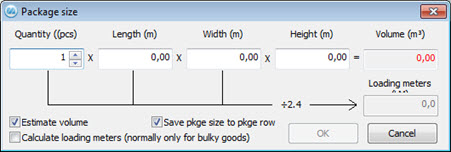
Package size in the Print Shipping Documents procedure, with the box Save package size to package row checked by default.
If this setting is not activated the fields Length, Width and Height will be greyed out on the package rows on shipments to that shipping agent in the abovementioned procedure. This way it will be clear that package size is not used by this shipping agent (this is also shown in a tooltip over the fields). You can still enter information in these fields and use the selection called Enter package size in order to calculate package volume on the package rows.
If this setting is activated for suppliers who are uses as shipping agents the package size, entered on the order rows in the Print Shipping Documents procedure, will also be used during export of shipment to that supplier. By activating the selection Enter package size, in the Info Menu on order rows in the abovementioned procedure, the setting Save package size to package row will be selected by default.
Dispatch advice type
Here you select the advice type that you want to use per supplier or shipping agent. For suppliers you use the advice type Goods info to goods receiver in the Dispatch Advice procedure in the Sales module. For shipping agents you use the advice type Shipping info to goods receiver in the same procedure. If you select "None" or if you leave the field is left empty, then you cannot dispatch advice from the Dispatch Advice procedure. The available alternatives are:
- None - no dispatch advice
- EDI - EDI advising (EDI adaptation for suppliers is required)
- E-mail text - advising via e-mail
- Fax form - advising via fax printout (the supplement Fax Integration is required).
- Form - advising via form printout.
Dispatch advice method
Here you enter the advice method. Depending on which Dispatch advice type you have selected, you enter the following:
|
Dispatch advice type |
Dispatch advice method |
|
None |
Leave empty. |
|
EDI |
Enter the ID number for the link row in EDI links concerning the recipient. If you leave this field empty, the standard advice link is used. |
|
E-mail text |
Enter the recipient's e-mail address. |
|
Fax form |
Enter the recipient's fax number. |
|
Form |
Leave empty. |
Shipper ID (From) for dispatch advice to nShift Delivery
This setting is not used in normal cases. It determines which shipper that will be used in nShift Delivery and is displayed on the "From" row in the EDI file when dispatching advice to Pacsoft Online. The setting will override the company's general shipper ID entered under the Extra info... button in the Company Info procedure in the Global Settings module.
Shipper ID (LegalFrom) for dispatch advice to nShift Delivery
This ID determines which shipper that will be used in nShift Delivery and is displayed on the "LegalFrom" row in the EDI file when dispatching advice to nShift Delivery. The setting will override the company's general shipper ID entered in the corresponding field under the Extra info button in the Company Info procedure in the Global Settings.
ID when advising to WEB-TA *
Here you can enter the supplier ID in the WEB-TA address book. This will be shown on the CONSIGNEE row in the EDI file for dispatch advice to Apport.Net. If the supplier is a shipping agent you will find the information on the PICKUP row in the EDI file. In that case the setting will override the company's general shipper ID entered under the Extra info button in the Company Info procedure in the Global Settings module.
Shipper ID (Pickup) for dispatch advice to Web-TA
Here you can enter an ID for another shipper in the Web-TA address book than the shipper who is the payer. This will be shown on the PICKUP row in the EDI file for dispatch advice to Web-TA. This ID will override the ID when advising to Web-TA under the Extra info button in the Company Info procedure in the Global Settings module.
Shipping agent's printer number for nShift Delivery/APS
Here you can enter a printer number in MONITOR for printing to nShift Delivery for the supplier/shipping agent in question. The printer will be used in cases when the printout should be manually sent for example as a PDF file in an e-mail. The printer in MONITOR must in that case be a PDF printer.
AutoPrint (nShift Delivery)
This setting is activated by default and prints the shipping automatically to nShift Delivery. If you deactivate this setting the shipment will not be printed automatically during export to nShift Delivery. (This setting applies to suppliers who are used as shipping agents.)
Automatic booking when advising
This setting is activated by default and the freight will then be booked automatically when the shipment is advised to Memnon/Web-TA or nShift Delivery.
Shipping agent for dispatch advice to Web-TA (General)
Here you can enter a name of the shipping agent. The name will be included when advising to Web-TA in the Print Shipping Documents procedure. This name is used unless exception for selected services below is used.
Shipping agent for dispatch advice to Web-TA (Service)
In these fields you can enter a name for the shipping agent for selected services. The name will be included when advising to Web-TA in the Print Shipping Documents procedure.
DHL Express
No longer used.
Mark shipping docs for this shipping agent
This is where you decide how to mark shipping documents. The available alternatives are:
- None (selected by default)
- EDI
![]() Please note! This option can only be activated after approval from the shipping agent.
Please note! This option can only be activated after approval from the shipping agent.
Export both sender's address and pick-up address to shipper
If you activate this setting, you can determine third party logistics for nShift Delivery and Web-TA for both receivers/recipients and shippers. This setting will affect already existing shipping agents based on the settings made in the Update Shipping Agent procedure.
Export both receiver's address and delivery address to shipper
If you activate this setting, you can determine third party logistics for nShift Delivery and Web-TA for both receivers/recipients and shippers. This setting will affect already existing shipping agents based on the settings made in the Update Shipping Agent procedure.
Export Reference Barcode (nShift Delivery/Packsoft)
Activate this setting for the shipping agent if you want to use Reference Barcode during export to nShift Delivery/Pacsoft.
Always export Incoterm/Combiterm (nShift Delivery)
Activate this setting if you always want to export the TermCode to nShift Delivery. This also applies to domestic shipments.
Load additional text to SIS and CMR Waybill (nShift Delivery) from
The following alternatives are available:
- None
- Text rows (row type 4)
- Delivery instructions
Code for shipping agent (nShift Delivery)
Here you enter the code for the shipping agent at nShift Delivery.
![]() All fields (nShift Delivery) for codes, names, services and additional services are used during advice to nShift Delivery. These fields are intended for shipping agents whose Shipping agent ID has been set to "nShift Delivery (general)" in the Update Shipping Agent procedure. The information that should be entered here is obtained from nShift Delivery at https://nshift.com/ (login is required).
All fields (nShift Delivery) for codes, names, services and additional services are used during advice to nShift Delivery. These fields are intended for shipping agents whose Shipping agent ID has been set to "nShift Delivery (general)" in the Update Shipping Agent procedure. The information that should be entered here is obtained from nShift Delivery at https://nshift.com/ (login is required).
Name for service (nShift Delivery/APS)
Here you can enter the name of the service at nShift Delivery or APS.
Code for service (nShift Delivery)
Here you can enter the code of the service at nShift Delivery.
Name for Additional service 1-4 (nShift Delivery/APS)
Here you can enter the name of up to four additional services for nShift Delivery or APS.
Code for Additional service 1-4 (nShift Delivery/APS)
Here you can enter the code of up to four additional services for nShift Delivery or APS.
Default Additional service 1-4 (nShift Delivery/APS)
Show additional data for Additional service 1-4 "Misc" (nShift Delivery)
If you activate this setting you can use additional data for additional service for nShift Delivery. Please note that you also must enter values for additional data in the setting below as well as a help text, if needed, in the setting called Help text for additional data for Additional service 1-3 "Misc" (nShift Delivery).
Default value additional data for Additional service 1-4 "Misc" (nShift Delivery)
If you have activated the setting above you enter a value for it here.
Help text for additional data for Additional service -1-3 "Misc" (nShift Delivery)
Here you can enter a help text that will be shown in a so-called tooltip. The tooltip will be shown if you place the cursor over the value entered in the setting above.
Sub ID (nShift Delivery)
The Sub ID is used for neutral shipping agents with nShift Delivery. When labeling goods that will be picked up by so-called neutral shipping agents (different haulers, the company's own trucks, etc.), the name of the shipping agent/carrier in question will be printed on the shipping documents instead of the text "neutral goods".
Split package for nShift Delivery
If you have activated this setting, packages will be divided for nShift Delivery so that the result will be one row per package in the Print Shipping Documents procedure. Each package row will then have one (1) as quantity and its own ID.
Pre-advising e-mail (nShift Delivery)
Using this setting you can activate pre-advising via e-mail to the receiver/recipient of shipments sent to nShift Delivery. This function is not activated by default, but the recommendation is to use the pre-advising.
Return label (nShift Delivery)
Here you find options for printing return labels for shipments sent to nShift Delivery. The available alternatives are:
- 0 No (only Normal)
- 2 Both (Normal and Return)
- 1 Yes (only Return)
LinkToPrint (nShift Delivery)
Here you find options to get nShift Delivery to include links to their website so that it is possible for a customer's customer to print address labels etc. directly from nShift Delivery (for example for subcontracts etc.). The available alternatives are:
- 0 No
- 1 Normal
- 2 Return
- 3 Both (Normal and Return)
Warning final booking time (shipping)
Here you can enter the latest possible time to book for dispatch advice to shipping agent. This time should be entered as hh:mm, for example 13:45. When dispatching advice you will receive a warning if the final booking time has been exceeded. You will then have the opportunity to continue or to cancel the advising.
Default earliest pick-up Monday-Friday (hh:mm)
Here you can, for each transport day of the week, enter the earliest time for when goods is allowed to be picked up by the shipping agent. This time should be entered as hh:mm, for example 11:30 AM. The entered time will then be entered by default in the corresponding field Earliest pick-up under Date, time under the Extra info tab in the Print Shipping Documents procedure. There you have to go to the tab called General at the very bottom of the window.
Default latest pick-up Monday-Friday (hh:mm)
Here you can, for each transport day of the week, enter the latest time for when goods is allowed to be picked up by the shipping agent. This time should be entered as hh:mm, for example 11:30 AM. The entered time will then be entered by default in the corresponding field Latest pick-up under Date, time under the Extra info tab in the Print Shipping Documents procedure. There you have to go to the tab called General at the very bottom of the window.
Our EDI address for this shipping agent
Used for certain EDI functions.
Our EDI address qualifier for this shipping agent
Used for certain EDI functions.
Shipping agent EDI address
Used for certain EDI functions.
Shipping agent EDI address qualifier
Used for certain EDI functions.
EDI Application reference for shipping agent
Used for certain EDI functions.
Receiver's administrator
Used for certain EDI functions.
Shipper's administrator
Used for certain EDI functions.
Account for incoming shipments
Used for certain EDI functions.
Account for outgoing shipments
Used for certain EDI functions.
Our Routing address for this shipping agent
Used for certain EDI functions.
Shipping agent's Routing address
Used for certain EDI functions.
Test indicator
Used for certain EDI functions.
Transport contract number
If the supplier is a shipping agent, you can enter a transport contract number for any existing transport contracts or agreements. This number is then printed by default in a special box on the SIS Waybill for this shipping agent.
EDI
Here you will find settings regarding shipping.
Export purchase order?
This setting determines that the purchase order data will also be loaded to the EDI data table for export to an export file when printing purchase orders. This export file is created when running MEDI in the directory entered on the link for purchase orders in the EDI Links procedure.
Supplier-specific EDI link for orders?
Here you enter the row number for the EDI link for purchase order export files for this supplier. The row number is obtained when you enter EDI links in the EDI Links procedure. This field is only used if the current supplier has another format on the export file than the standard format, which is entered under the Purchase tab in the Settings procedure.
No EDI order printout
This setting determines whether or not you can print EDI orders on a printer or fax in the Print Purchase Order procedure. If you activate this setting, the EDI orders will not be printed. These orders can only be exported, provided that you have selected that option in the Search Form. This setting also affects the direct-print from the Register Purchase Order procedure. When direct-printing orders, an export is always made if this is applicable for the supplier, but no form is printed if this setting is active.
Supplier-specific EDI link for delivery schedules?
Here you enter the row number for the EDI link for delivery schedule export files for this supplier. The row number is obtained when you enter EDI links in the EDI Links procedure. This field is only used if the current supplier has another format on the export file than the standard format, which is entered under the Purchase tab in the Settings procedure.
EDI export in Print Delivery Schedules - Subcontract
This setting determines whether or not that data during printout in the Print Delivery Schedules - Subcontract should also be loaded to the table EDI Data for export to an export file. This export file is then created when running MEDI in the directory entered on the EDI link for export of delivery schedules - subcontract. The purpose is to inform the subcontractor via EDI about what kind of work load they can expect at the moment and in the near future. If this setting is not activated, a regular form printout will be made. If you want another EDI link than the default one, this can be selected in the setting Supplier-specific EDI link for delivery schedules.
Default No to Arrival reporting according to dispatch advice
This setting per supplier determines if the arrival according to dispatch advice shall be set to Yes or No by default.
VMI
These five supplier-specific EDI links for VMI are included in a customer adaptation and do not have to be entered in a standard system.
Supplier-specific EDI link for VMI
Here you will find five fields where you can enter the ID number for the link row in the EDI Links procedure that should be valid. If you leave a field empty, the default EDI link will be used.