Entering Comments or Instructions
In some registers, there might be a need to add text or instructions for the records, and in these cases you can open a Comment window containing a small text editor. You can enter comments in the Comment window, and also link or copy comments and save templates. You can insert a signature in order to see who created the comment.
 A row in a Comment window can contain maximum 70 characters. An automatic line break will be inserted if the row contain more than 70 characters.
A row in a Comment window can contain maximum 70 characters. An automatic line break will be inserted if the row contain more than 70 characters.
Where Can I Enter Comments?
You can open the Comment window in several places in the system using the buttons described below with a few examples:
- In the Update Part procedure, for example, you find the Comment window by using the Comment button.
- In certain procedures such as Update Supplier you can also use the Cause button to open the window where you can enter the cause for blocking a supplier.
- In procedures containing operation rows or material rows, such as in the Preparation procedure, you can open the window using the button I on the operations or material rows, and then enter an instruction.
- In the Register Manufacturing Order procedure you can open the window on an order row by using the A button.
- In the Update Part procedure the window can also be found by using the C button in the revision window, where you can enter a comment for the revision.


![]()


Examples of buttons where you can link comments to a record.
If you click on any of the buttons, the Comment window will open. Here you can enter different text phrases and save them. You can also copy text phrases via the Clipboard in Windows (copy with Ctrl+C and paste with Ctrl+V) to and from the window. Depending on in which procedure and under which tab you have opened this window, the text you have entered is saved in a register with different text phrase numbers.
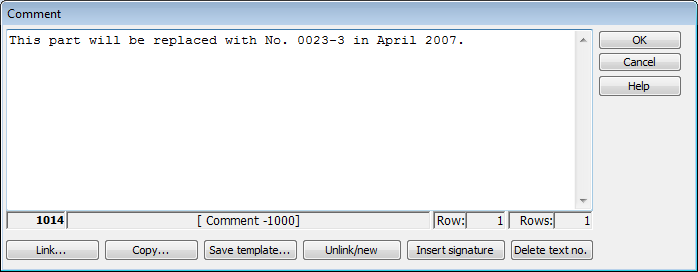
The Comment window.
If a text phrase has been linked, the lower part of the window will display information about the text phrase. To the far left you will see a text phrase number, "0" will be displayed for a new text phrase. When the text is saved, the next available text phrase number is assigned to it. Text phrases start at 1000. The next field will display "[New - 1000]" for a new text phrase. For an existing, already linked text phrase it will say "[Comment - 1000]". If the text phrase is already linked to another record you will see the red warning text "NOTE! This text is used in several places!". The other information to the right indicates on which row the cursor is on and it also shows the total number of rows in the text.
If the text phrase is linked to another record you can double-click on the red warning message in order to see for which records the text is used.
When there is a comment saved in the Comment window, this symbol [#] will be displayed on the button. If you place the cursor on the button you will see the actual comment in a so-called tooltip.
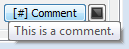
The button shows that there is a comment saved and in a tooltip you will see the actual comment.
See also: