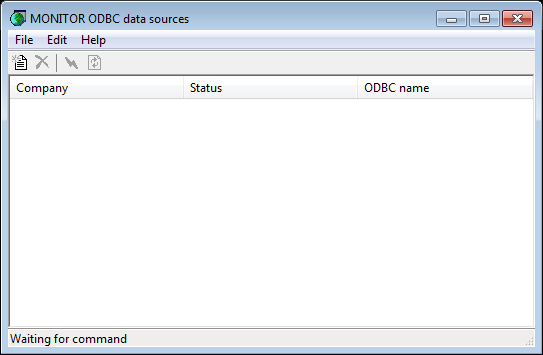
This chapter describes how to create an ODBC data source for a MONITOR database. This can easily be done by using the program called MONITOR ODBC Data Sources which is delivered along with the MONITOR program. It is also included in the client installation so you do not have to make a separate installation on the computer. You find this program in the MONITOR program group on the Start menu in Windows.
In order to load data from a MONITOR database to a program, you must have an ODBC data source. You can create such an ODBC data source in the procedure called MONITOR ODBC Data Sources. This program is included in MONITOR and you find it on the program menu under the Start button together with other programs that are installed with MONITOR.
MONITOR ODBC Data Sources
The program called MONITOR ODBC Data Sources makes it easier to create data sources for databases in MONITOR, since the program loads most of the required parameters automatically.
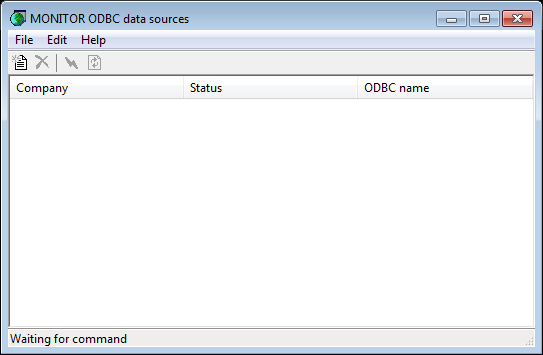
The MONITOR ODBC Data Sources window.
Add ODBC Source for Company
 or the selection New company... in the File menu.
or the selection New company... in the File menu.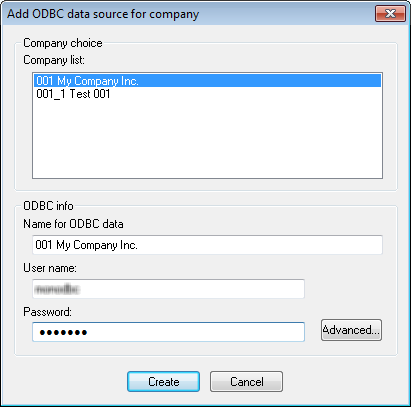
After you have created the data source, an automatic test is run to check that it can connect to the database. If this is ok, an "OK" is displayed under the Status column. Each data source is displayed on a separate row in the program.
The data source is now ready to be used for example in Crystal Reports, to create your own reports for MONITOR.
 You can also use the same data source in programs such as Excel or Word, in order to load data directly from your MONITOR database!
You can also use the same data source in programs such as Excel or Word, in order to load data directly from your MONITOR database!
If you need to remove a data source it can easily be done from here by selecting the data source in question and click on the button that has a red X.
Read more about the program in the section called MONITOR ODBC Data Sources, in the MONITOR Basics - Configuration and Maintenance - Database Connection and Performance.
![]() Data sources that have been created here can also be viewed and changed in configuration in detail, by using a program called the ODBC Administrator. This program is found in the Control Panel in Windows and is installed with the Database Manager during the client installation of MONITOR. However, you will not normally have to use that program.
Data sources that have been created here can also be viewed and changed in configuration in detail, by using a program called the ODBC Administrator. This program is found in the Control Panel in Windows and is installed with the Database Manager during the client installation of MONITOR. However, you will not normally have to use that program.