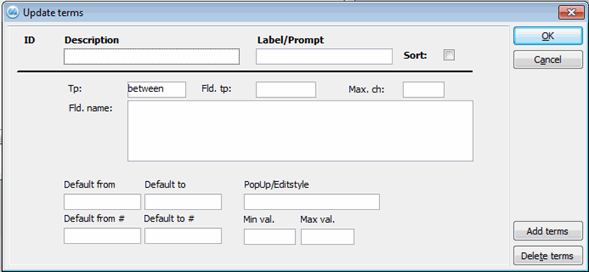
Under the Create Terms button, you can update terms for a predefined search form row, or enter new terms for a new row, or delete an existing row. This window allows you to enter a number of different terms.
The window is a form that displays terms for the predefined search form rows. Use the scroll bar to move between the different search form rows. All changes, as well as any added or deleted search form rows, must be approved by clicking OK.
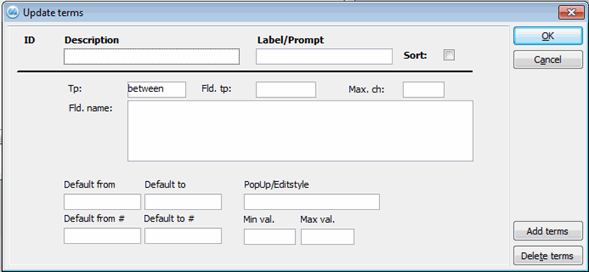
The Create Terms window where you can enter terms for search form rows.
ID
This field displays the Row ID (RID) for the search form row that is currently loaded. The first "own" row that you create using the Add terms button will start with 10001 in order to separate them from the existing rows in the MONITOR database. The existing rows all have a maximum of three digits.
Description
Here you enter a description for the search form row.
Label/Prompt
Here you should enter the heading or label that will be shown in the Search Form for that row.
Sort
You must check this box if you want to be able to sort by this row in the Search Form.
Type
This is where you choose what type of term or condition the row should contain. This will determine the option to enter an interval such as "from" and "to" in the Search Form. The most usual alternative is between, which will create an interval.
Field Type
Here you must enter the type of field, such as STRING, NUMBER or DATE.
Max Characters
Here you can enter a maximum limit of how many characters can be entered in a field for that row in the Search Form.
Field Name
Here you must enter the database field name. The field name should here be entered as tablename.fieldname.
Default from / Default to
This applies if the "Field type" is configured as STRING. If so, this is where you can enter a value that should be shown by default in the Search Form in the fields "From" and "To" for that row.
Default from # / Default to #
This applies if the "Field type" is configured as NUMBER. If so, this is where you can enter a value that should be shown by default in the Search Form in the fields "From" and "To" for that row.
PopUp / Editstyle
Here you can select any one of the MONITOR database's existing PopUp fields for that row. There are two versions: one if it applies to a "PopUp" field and another if it applies to a standard drop-down list box. All the fields that are of the "PopUp" type begin with a number. All the fields that are standard drop-down list boxes have denominations or names that begin with es_.
Min Value / Max Value
Here you can enter a numerical minimum or maximum value. Any values above or below the ones you have entered here, will not be allowed to be entered in the Search Form.
The Add Terms Button
This button is used to add a new search form row. The window will then be empty.
The Delete Terms Button
This button is used to delete an existing search form row.