Printout Samples
Below you will find a few samples of the Accounts Receivable Ledger, based on the options that can be selected under the Create tab.
 Show Accounting
Show Accounting
The Accounts Receivable Ledger list can be printed showing unpaid, paid or all invoices. If you use the Show accounting setting, the list also shows the coding of each invoice. Furthermore you can see information such as invoice number, invoice amount, coding and rest amount for each invoice. At the bottom of the list you will see a total of the rest amount of all invoices.
The Paid invoices or All invoices also shows information in italic font about any payments made.
You can preview invoices in this list. This can be done by double-clicking on the invoice number, using the F3 key or selecting Preview when right-clicking.
If an invoice is linked to an invoicing plan, a code is shown after the invoice number: A = In Advance, D = Delivery and S = Subsequent.
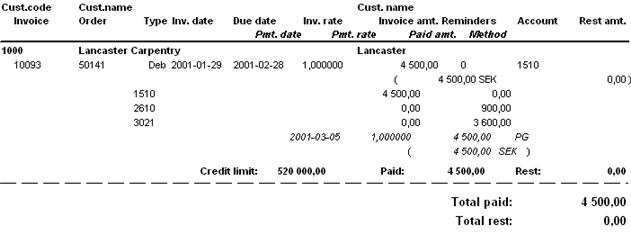
Sample of the Standard list with the alternatives Show accounting and Unpaid.
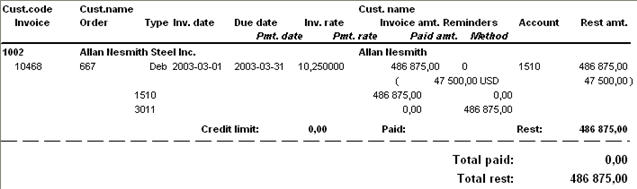
Sample of the Standard list with the alternatives Show accounting and All.
 Convert to Today's Rate
Convert to Today's Rate
If you check the Convert to today's rate box, the list will show the invoice amount (in the company currency) converted to today's rate. The invoice amount in the foreign currency appears in parentheses.
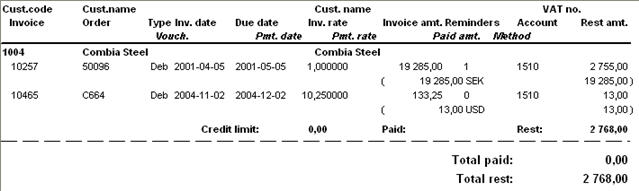
Sample of the Standard list with the alternative Convert to today's rate.
 Total Foreign Currency
Total Foreign Currency
By using the setting Total foreign currency you will see a total of the rest amounts of all the invoices, shown per currency code.
You can preview invoices in this list. This can be done by double-clicking on the invoice number, using the F3 key or selecting Preview when right-clicking.
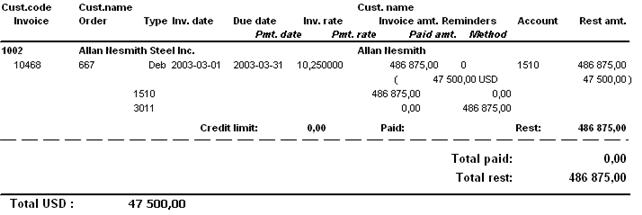
Sample of the Standard list with the alternative Total foreign currency.
 Sample of a Standard list, show Paid (with set-off).
Sample of a Standard list, show Paid (with set-off).
Here you will see an sample of how set-offs can be shown in the list. The invoice number against which the invoice has been set-off is shown in italic font.
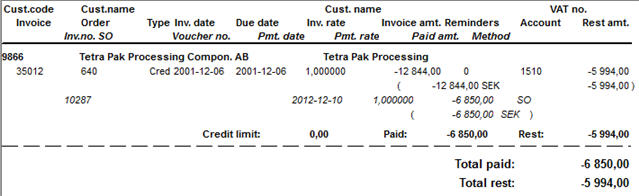
Sample of a Standard list, show Paid.
 Sample of a Balance/customer list.
Sample of a Balance/customer list.
Here you will see the ledger balance per customer using a layout that is similar to the general ledger reports. For each customer you will see the period's balance brought forward, transactions (invoices and payments) and balance carried forward.

Sample of a Balance/customer list.
 In the lists you can preview orders with status 9 (final delivery made) by pressing F3, right-clicking or double-clicking on the row. You can also print the invoice by using the Info menu in the invoice image.
In the lists you can preview orders with status 9 (final delivery made) by pressing F3, right-clicking or double-clicking on the row. You can also print the invoice by using the Info menu in the invoice image.
![]() Sample of a Standard list, show Paid (with set-off).
Sample of a Standard list, show Paid (with set-off).
![]() Sample of a Balance/customer list.
Sample of a Balance/customer list.
![]() In the lists you can preview orders with status 9 (final delivery made) by pressing F3, right-clicking or double-clicking on the row. You can also print the invoice by using the Info menu in the invoice image.
In the lists you can preview orders with status 9 (final delivery made) by pressing F3, right-clicking or double-clicking on the row. You can also print the invoice by using the Info menu in the invoice image.