Printout Samples
Below you will find a few samples of the different lists that can be selected under the Create tab.
 Overdue Invoices
Overdue Invoices
This list contains information about the customer, and all the invoice information for this customer's overdue invoices. The list shows how many days have passed since the due date and how much interest has been generated. To the left of the Type column you will see if it is an Advance invoice, Supplier invoice or Subsequent invoice.
You can update the fields Due date and Reminders. At the far right of the list, you can uncheck the option Rem (no payment reminder printout).
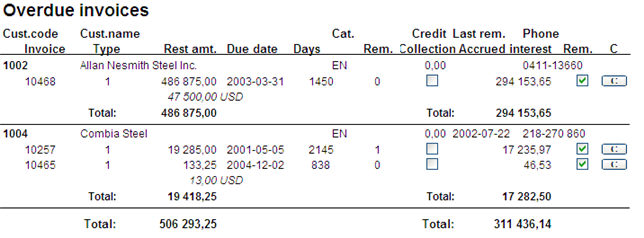
Sample of an Overdue invoices list.
 Compact
Compact
This list only shows the total overdue invoices per customer. There are no update options in this list type.

Sample of a Compact list.
 Collection
Collection
This list shows all the invoices per customer for which the maximum number of payment reminders have already been printed. All the invoices have been checked in the Collect column by default. Click Save to confirm that these invoices will be sent to Collection. The invoices that have been checked in the Collect column and have a Collection date, have previously been configured as sent for Collection. The collection date is set to today's date when you Save the list.
An invoice that has been sent for Collection will never be included on a payment reminder. If an invoice has received the maximum number of payment reminders, without having been sent for Collection in the system, you can include that invoice in the Print Payment Reminders procedure by selecting a higher number of the maximum number of payment reminders for that printout than what was entered in the Settings procedure. The form called Statements in the Print Payment Reminders also includes invoices that have been sent for Collection.
The maximum number of payment reminders is entered in the setting Number of Payment Reminders, under the section Payment reminders under the Sales tab in the Settings procedure.
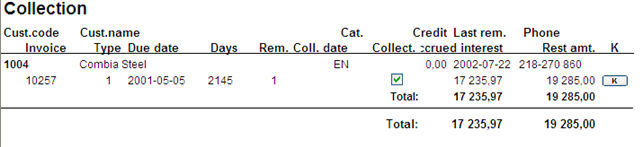
Sample of a Collection list.
 Include Comment
Include Comment
In this list you will see the entered comment.
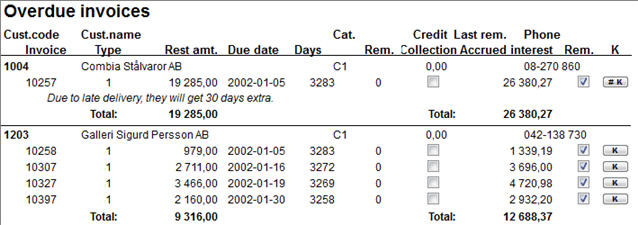
Sample of an Overdue invoices list, with the alternative Include comment.
 In the lists you can preview orders with status 9 (final delivery made) by pressing F3, right-clicking or double-clicking on the row. You can also print the invoice by using the Info menu in the invoice image.
In the lists you can preview orders with status 9 (final delivery made) by pressing F3, right-clicking or double-clicking on the row. You can also print the invoice by using the Info menu in the invoice image.
![]() In the lists you can preview orders with status 9 (final delivery made) by pressing F3, right-clicking or double-clicking on the row. You can also print the invoice by using the Info menu in the invoice image.
In the lists you can preview orders with status 9 (final delivery made) by pressing F3, right-clicking or double-clicking on the row. You can also print the invoice by using the Info menu in the invoice image.