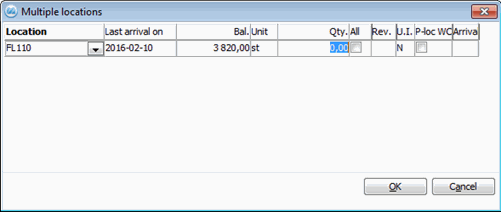
Here you enter the quantity that should be delivery reported. You can enter a smaller quantity than the rest quantity, if you wish to make/report a partial delivery. You can enter the rest of the ordered quantity if you are reporting a final delivery. You can also enter a quantity that is greater than the rest quantity, if you wish to report a so-called "excess delivery".
When you save, the Quantity to report is deducted from the order's rest quantity. If you then have a rest quantity on the order row, it will turn yellow indicating that a partial delivery has been made. If the order row is delivered in full, it will be highlighted in green. The stock balance will become updated when you save.
Multiple Stock Locations
If the part that is being delivered has multiple stock locations, a separate window will appear where you can enter the delivered quantity per stock location. You can also open this window when you choose to delivery report an entire order (Quick reporting) or if you have checked the All field.
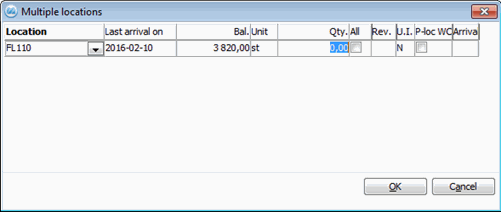
The multiple stock locations window.
This window shows the locations registered for the part, the last arrival date, the current balance and unit per location. The U.I. column shows the inventory status for the part. See more detailed info about this column below.
Age Analysis or Priority of Location
If you use age analysis for the stock (default when dealing with multiple locations), the withdrawal is suggested to be made from the location with the oldest arrival date.
If you use pick location, the location which has been registered as pick location is always suggested for withdrawal. The pick location is also highlighted in the color turquoise. If you want to apply pick locations this is configured under Locations under the Inventory tab in the Settings procedure. Mark the column P-loc WC if it is a pick location to a specific work center. In the Update Work Center procedure, you can enter which pick location that belongs to the work center.
If age analysis is not used, you can instead prioritize locations. Then the withdrawal will be suggested for the location with the highest priority (that is, the lowest number).
Priority of location is displayed in a column to the far left. The priority can be changed for locations under Location in the General tab in the Update Part - Inventory procedure, but also in the Physical Inventory and Move Stock Balance procedures.
The location with the highest priority (that is, the lowest number) is called "main location". The location with the highest priority is generally selected by default both for arrivals and withdrawals.
Settings for the above mentioned ways of use is found under the Location heading under the Inventory tab in the Settings procedure.
Part Traceability
If the part is traceable, you will also see the Batch number column, where you will see the batch number that was entered during arrival at that location. During traceability you cannot deliver a whole order or the entire quantity on an order row, you must first select a location to deliver from.