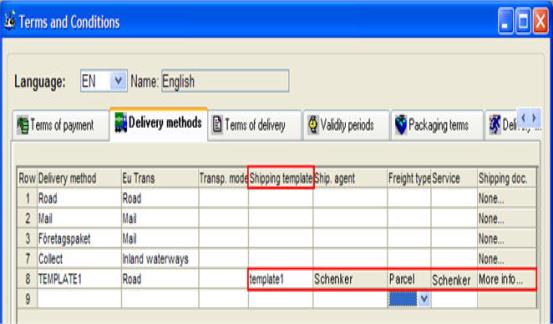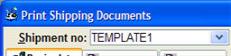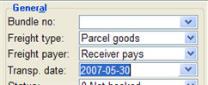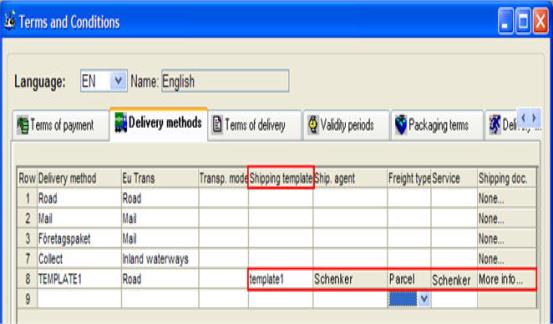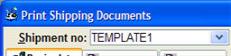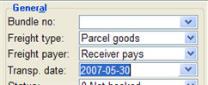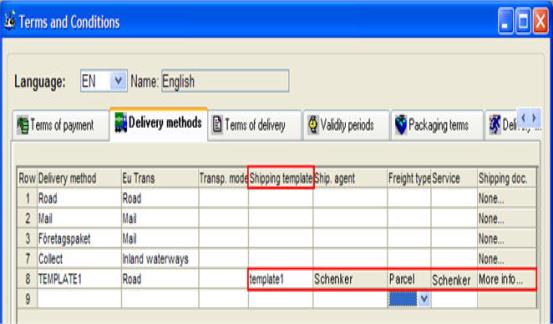Create Shipping Template
Here you can create a shipping template that can be linked to a delivery method.
- Create a template based on a new shipment. You enter a name for the template in the Shipment number field. You can also enter a text here.
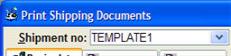
- Select shipping agent in the Shipping agent field.
- If you want to include SIS Waybill, CMR Waybill or Extra information in the template, you select these under Shipping documents.
- Enter the Transport date way ahead in time (20 years or such), to avoid deleting the templates when purging waybills in the Purging Procedures in the Global Settings module.
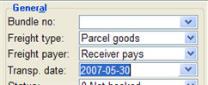
- Configure the settings and enter the texts that you want to include in the template under each respective tab for the shipping documents. Delete the information that you do not want to be entered by default when creating new shipments using this template.
- Save the template in the Window functions.
- Select the template in the Shipping template column under the Delivery method tab in the Terms and Conditions procedure in the Global Settings module.