In a special window that opens when you load an order, you can arrival report the entire purchase order. If you click Yes in this window, you can choose which arrival period that the order rows should be given, the default period is today's period. The delivery period (when goods is arriving) is used to create statistics regarding the relationship between the promised delivery period and the actual delivery period. If the order is being delivered too early, you should enter the right period.
If you select Yes and OK, all the order rows will be checked as delivered in full, and the cursor will be placed on the first order row.
If you select No and OK, none of the order rows will be checked as arrival reported in full, and the cursor will be placed on the first order row.
If you select Cancel, the cursor will return to the order number field and you can select another purchase order.
![]() Please note that parts with traceability and/or message will be excluded when you select Yes. These part rows must instead be selected separately and then the message appears.
Please note that parts with traceability and/or message will be excluded when you select Yes. These part rows must instead be selected separately and then the message appears.
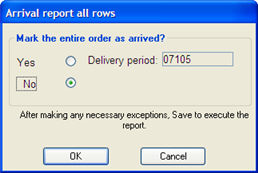
The "Arrival report the entire order" window.
![]() The idea is to work in the most rational way when it comes to arrival reporting. If for example most of the order rows on a purchase order have been delivered in full, select Yes and then make any necessary exceptions for the rows that have not been delivered in full.
The idea is to work in the most rational way when it comes to arrival reporting. If for example most of the order rows on a purchase order have been delivered in full, select Yes and then make any necessary exceptions for the rows that have not been delivered in full.
Multiple Stock Locations
If there are parts with multiple stock locations that are being arrival reported in full, the arrival reporting to location will be determined by age analysis or priority of location. Read more about this window under Quantity to report.
If the part has traceability, a text in red appears informing you that you must enter a batch number for unchecked parts. The batch number is then entered per location in the location window that can be loaded in the Quantity to report field.