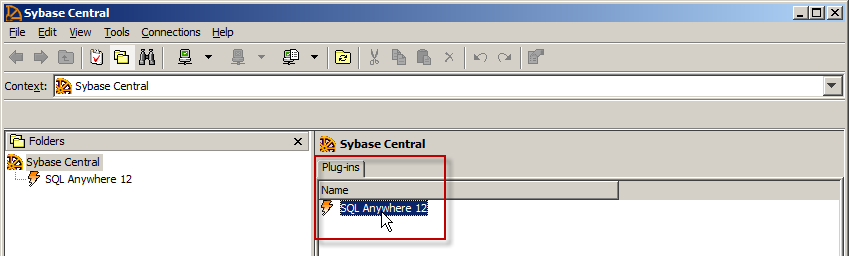
In the Sybase Central program you can make a few different settings to configure and enhance the performance of the database server service. The program is installed along with the database server and is found under All programs - MONITOR ERP - Sybase on the Start menu.
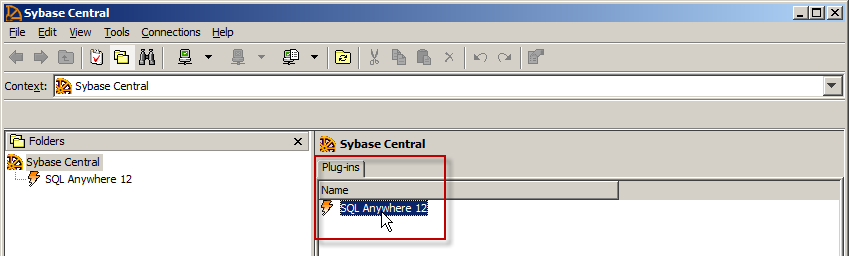
Sybase Central.
Double-click in the program on SQL Anywhere 12 under the Plug-ins tab to the right. This will open two new tabs called Servers and Services.
Under the Services tab there is a service with the name monwin. A green arrow is displayed in front of the name if it is started and a red square is displayed if it is stopped.
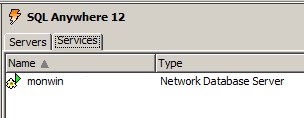
The monwin service.
Right-click on monwin. In the shortcut menu which then opens there are a few alternatives. If you are going to make changes to the settings, you must stop the service here using Stop.
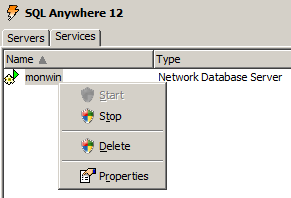
The shortcut menu.
![]() Please Note! Do not stop the service if there are users that are logged on to MONITOR!
Please Note! Do not stop the service if there are users that are logged on to MONITOR!
Go to Properties on the shortcut menu to access the settings. Then go to the Configuration tab. Here you will find a field containing the file path to the program file for the database server service. Here you will also find a box with parameters.
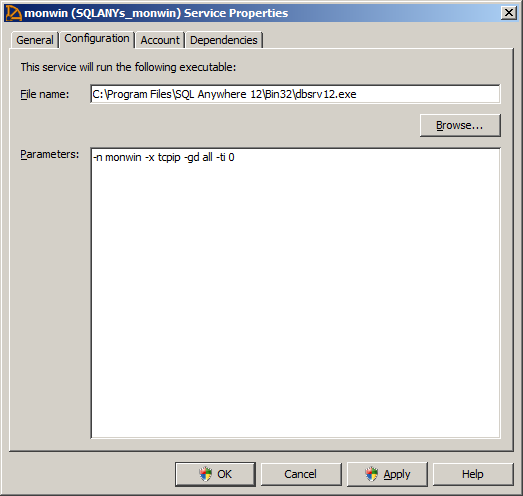
The Properties window for the database server service.
In the Parameters box there are a number of settings/parameters entered on the first row according to the image.
![]() Please Note! The parameters for the database server service are entered on the first row/rows. The relative order of the parameters does not matter. The file path and parameters for separate company databases can also be added on rows after the parameters. See below.
Please Note! The parameters for the database server service are entered on the first row/rows. The relative order of the parameters does not matter. The file path and parameters for separate company databases can also be added on rows after the parameters. See below.
The different parameters that must be entered are: -n [Name of database server and database], -x [Communicationlink], -gd all.
Parameter -ti [Disconnection time of client during no traffic] is also entered.
Parameter -c [initial cache size] can be added in order to reserve an initial cache size, if desired. This parameter is normally not needed. The database server uses (as standard) a dynamic cache, that is, it will take the primary memory it needs at the moment as cache.
In the Parameters box you can also add the file path to company databases. You then enter the path on the rows for each company database, respectively, under the first row of parameters. This can for example be used in order to automatically start the databases with the monwin service. Otherwise a company database will be started when the first user logs on to that company in MONITOR. No paths to company databases are entered as standard.
If you here add the file path to a company database, it is the local file path to the database file monitor.db that should be entered on the row plus the -n parameter and the database name. For example:
c:\monwin\db\001\monitor.db -n FTG_001
c:\monwin\db\002\monitor.db -n FTG_002
There is also another way to use file paths to company databases which can be done in large systems with multiple company databases in the same system on the same database server (computer). You can then divide the management of databases over additional database services. These additional database service then has to be created under the Services tab.
The services and database servers must have unique names, for example, the first database server can continue with the name "monwin" and the next database server can be called "monwin2" or something else that is suitable. In the Parameters box for each service you name the respective database servers with parameter -n and add paths to the databases that should be run by the different database servers.
In that case you also need to modify the Monitor.ini file. What you should modify in that file is that the parameter "Servername=monwin2" must be added to each row for each database that should connect to the new service monwin2. This should be done under the [Company] section. For more information regarding modification of parameters in the Monitor.ini file, please see the section Configuration Files in MONITOR.