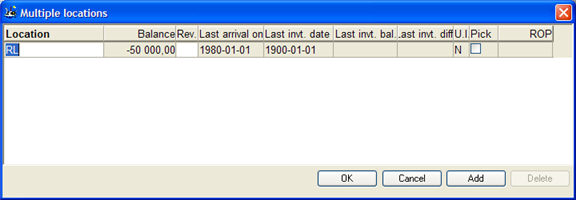
If you use multiple stock locations, the Location field will indicate which location is current (active) for that particular part. The window below can then be loaded in this field.
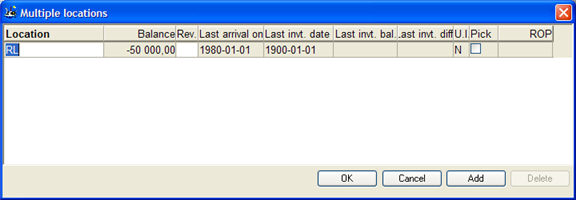
The Multiple locations window, showing multiple stock locations per part.
This window can be used to add several stock locations and to rename locations, as well as view information about stock balance, revision, batch number, last arrival date, last physical inventory date, last inventory balance and last inventory difference.
When age analysis is not used on the stock, you can instead prioritize locations.
If you have installed the supplement Stock Location System, you can load a special ![]() PopUp Locations window that allows you to manually search for locations.
PopUp Locations window that allows you to manually search for locations.
Priority
Shows the location's priority, where the lowest number has the highest priority. To be able to prioritize locations you use the button Priority. This column is visible only when age analysis is not used on the stock. This is configured under Locations under the Inventory tab in the Settings procedure.
Balance
This field shows the current balance for each respective location.
Revision
This field shows the revision for this location. The location is given the same revision as the part has during arrival. You can update revisions here, if you have configured the setting Edit Location Revision in Update Part - Inventory, under Locations under the Inventory tab in the Settings procedure.
Batch Number
This is only shown here, if you have given the part Traceability. The field will then display the batch number that was entered during arrival. You can update charge numbers here, if you have configured the setting Edit Batch Number in Update Part - Inventory, under Locations under the Inventory tab in the Settings procedure.
Last Arrival On Date
This field shows the latest arrival date for each respective location.
Last Inventory Date
This field shows the latest physical inventory date for each respective location.
Last Inventory Balance
This field shows the last physical inventory balance on the location.
Last Inventory Difference
This field shows the difference between the current balance and the inventoried balance, during the last physical inventory.
U.I.
This field shows if the location is "Under Inventory" - physical inventory is being performed - or not. See more detailed info about that column below:
Pick Location and Pick Location - Production
Whether or not to use the age analysis is configured under the Locations heading under the Inventory tab in the Settings procedure. Then you will also see the columns Pick and P-loc WC where you can select if the location is the pick location or the pick location for a certain work center. In the Update Work Center procedure, you can enter which pick location that belongs to the work center.
 You can have several locations marked with P-loc WC.
You can have several locations marked with P-loc WC.
The Priority Button
By using this button you can prioritize the different locations. This button is visible only when age analysis is not used on the stock.
The location that has been given the highest priority (that is, the lowest number) will be selected by default when making arrivals and deliveries for the part in question. The stock location that has been given the highest priority will also function as buffer location to the pick location for a part.
The Add and Delete Buttons
These buttons are used to Add or Delete a location, respectively. You must enter a name for the location in order to save it. You cannot delete a location if it has a balance, or if it is "Under inventory".