Here are a few printout samples of the Refill List - Purchase procedure, containing descriptions of the information and application of the list.
When you load the list, it is displayed in a standard layout. By using the Info menu if you right-click in the list, you can see a maximized layout that will show all the columns. (However, in this view the list is too wide to fit in a Landscape A4 format during printout). You can also hide columns that are not used. You can also move columns around in the list using your mouse to "drag and drop". You can also save your own layout so that it can be loaded and used again, also via the Info menu.
![]() You should always test using Preview under File in the Window menu, to see if your own layout will fit on your paper size when printing. You can also change the zoom for the list in the Preview mode, in order to fit more columns.
You should always test using Preview under File in the Window menu, to see if your own layout will fit on your paper size when printing. You can also change the zoom for the list in the Preview mode, in order to fit more columns.
The information shown in a list with maximized layout is:
Part with part number, name, supplier price and standard price. If a part has got another warehouse purchase, the part number field is shown in yellow.
Balance with quantity, unit and for how many work days the stock balance will last.
Actual orders with orders both as a total and within lead time (LT), reservations both as a total and within lead time, reservations in past time (DE) and available balance both as a total and within lead time.
Order with quantity, period for order suggestions and part status (S), which shows the status symbol if the status is other than 4 (Normal). You can update the calculated suggested order quantity and delivery period under Order. If you selected the option Suggest all under the Create tab, all rows are selected for generating orders in the Ok column. If a part or supplier is blocked for registration, or if a part has no supplier link, you will see a padlock  . Click on the padlock to view the reason for the block. Then you cannot select these orders in the Ok column to generate orders. If there is a message for the part you will see a speech bubble
. Click on the padlock to view the reason for the block. Then you cannot select these orders in the Ok column to generate orders. If there is a message for the part you will see a speech bubble  . You can read the message by clicking the speech bubble.
. You can read the message by clicking the speech bubble.

Maximized list.
Classification of part by supplier code, part code, part category, ABC code and warehouse (Warehouse is shown if you have installed the supplement Warehouse Management). You can change the supplier code in this list. If a part has got another warehouse purchase, the supplier code field is shown in yellow and the linked supplier is shown in strikethrough text. If the part has no supplier link, the supplier code field is shown in red. You must then select a supplier to be able to generate purchase orders from the suggestion.
Formula/Sort with priority (Sort), round-off (OS) and order quantity (NRQ).
Planning info with reorder point (ROP), safety stock (SS), safety time (ST), minimum order quantity (Min.OQ), lead time (LT), annual volume (AV), daily pace (ADU), annual volume current pace (AVD), current daily pace (ADUD), EOQ (EOQ), EOQ current pace (EOQD), lot sizing rule, grace period in days (see under lot sizing rules for part), round-off quantity (MPQ), pallet quantity (PQ), transport quantity (TQ) and warehouse purchase.

Maximized list, continued.
Consumption with statistics for 3 months and 12 months, respectively.
Miscellaneous with Basic safety time (GST), Days until delivery (DUD), Work days per year (WDY), Work days per year according to calendar (WDYC), Available quantity during lead time (AVAILQ) and Max. value of calculated order quantity and minimum order quantity (NRQM).
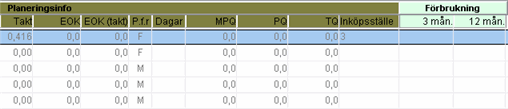
Maximized list, continued.
![]() The abbreviations within parenthesis are the names of the formulas used in the Planning Formulas procedure.
The abbreviations within parenthesis are the names of the formulas used in the Planning Formulas procedure.