
Under this tab you create the conditions to generate location names. These location names cannot consist of more than 12 characters. You can add an optional number of coordinates as long as the total length of the generated location name does not exceed the allowed 12 characters.
A coordinate can represent a house, a warehouse, a section, an aisle, a pallet rack, a level, a shelf, etc. You enter the form of the coordinate in the Start value column. Valid coordinates can contain digits (0-9, but nine digits in a row at the most) and letters (with exception of W, Å, Ä and Ö). You enter the number variants that should exist in the Quantity column.
To separate the coordinates from each other you can add a separator. You can choose between - (hyphen), x (lowercase x), . (period/full stop), and a (space/blank).

Tips about how to generate locations.
Example, create one location name

Example of creating one (1) location name.
In the Information section you can then see that a location name will be generated. Example: "FLOOR".
Example, create multiple location names
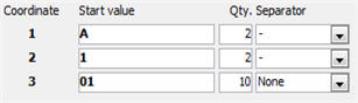
Example of creating multiple location names.
Coordinate 1 results in A, B.
Coordinate 2 results in 1,2.
Coordinate 3 results in 1,2 ... 10.
Together these coordinates results in 2 * 2 * 10 = 40 location names, in the form A-1-01 to B-2-10.
In the Information section you can then see that 40 location names will be generated. Example: A-1-01.
Example, step with letters
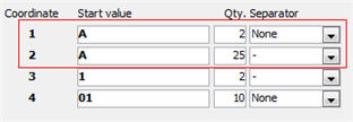
Example of step up with letters.
Coordinate 1 results in A, B.
Coordinate 2 results in A, B, ... Z.
Together the coordinates 1 and 2 result in steps starting with AA, AB, ... AZ and then continues with BA, BB, ... BZ.
Allow multiple parts per location name
You can allow that more than one part can be placed on the same location name. With the setting Allow multiple parts per location name you can select if this by default should be checked or not for the generated location names in the list. You can choose between:
![]() For a location name that allows multiple parts and that already has a part balance, you can add balance in another arrival reporting even if it is another part.
For a location name that allows multiple parts and that already has a part balance, you can add balance in another arrival reporting even if it is another part.
For a location name that does not allow multiple parts and that already has a part balance, you can add balance in another arrival reporting as long as it is the same part. If another part is arrival reported, then the location name is not selectable in the PopUp feature. It is when you save an arrival reporting that the location name is no longer available for other parts if it previously had a zero (0) balance. If the location name again gets a zero (0) balance, it will become available for arrivals of other parts.
Save
When location names have been generated you can in the list select the location names that should be saved. Before you load the list you can use the Save setting to choose between:
See a printout sample of the list.
![]() Please note that it is always possible to undo a list of generated location names in case something did not end up as planned. To undo, remain in the list and click on the Create tab again. Then you should, in the message box that appears, select not to save changes.
Please note that it is always possible to undo a list of generated location names in case something did not end up as planned. To undo, remain in the list and click on the Create tab again. Then you should, in the message box that appears, select not to save changes.
If the supplement Warehouse Management is used then the generated location names will belong to the warehouse that the user is in (in MONITOR) at the time of the generation and when saving afterwards. Therefore you need to make sure that you are in the right location prior to the generation by clicking on the Change warehouse icon under the Window functions in the procedure.