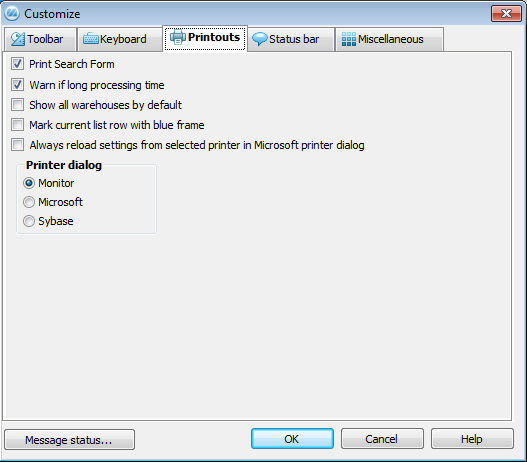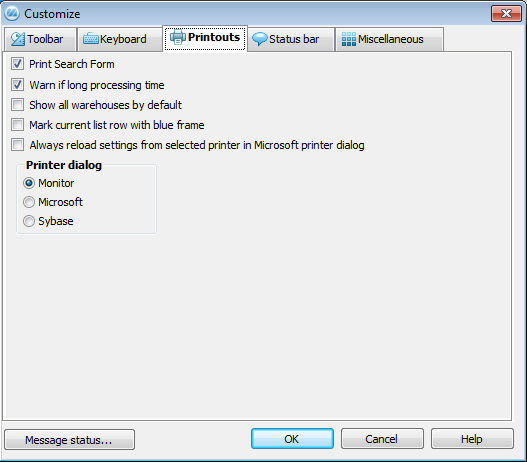Printouts
In this procedure you can choose between different printout settings.
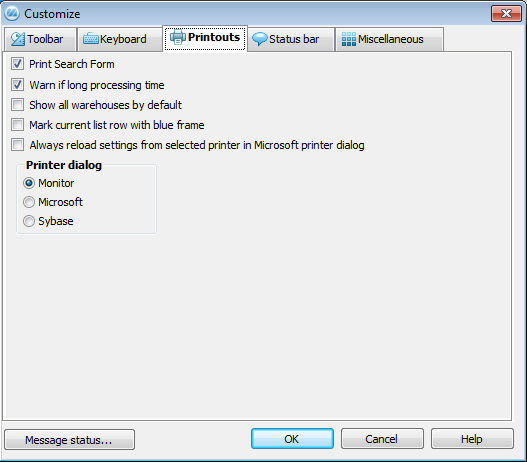
The Printouts tab.
The available settings are:
- Print Search Form – the selections you made in the Search Form will also be printed on for example list printouts.
- Warn if long processing time – if the printout will generate many pages, a warning message will appear indicating that there will be a long processing time. This is useful if you, for example, print a manufacturing order for a part that has a complex structure.
- Show all warehouses by default - by using this setting, all warehouses will be displayed by default in the procedures affected by warehouses. The Warehouse Management is a supplement to MONITOR.
- Mark current list row with blue frame - by using this setting the row where the cursor is located will be displayed in blue.
- Always reload settings from selected printer in Microsoft printer dialog - this setting only applies if Microsoft printer dialog has been selected. If this setting is activated, the modified settings in the printer dialog will be reset to the settings that apply to Windows on the selected printer.
Printer Dialog
Here you can select which printer dialog that should be used for printouts. The available alternatives are:
- Monitor - this printer dialog first lists MONITOR printers (registered in the Printers procedure and installed Windows printers on the local computer). The default printer in the printer dialog is the printer configured for the user (if there is a registered MONITOR printer that matches, if not the standard printer in Windows will be suggested). The printer dialog also lists all Windows printers on the local computer. If you change printer in the dialog, the printer's settings will be loaded from: 1. The settings for the printer in the Printers procedure, if any. 2. The settings for the printer in Windows. You can override the printer's settings from the printer dialog.
- Microsoft - this printer dialog is set by default and lists all Windows printers on the local computer. The default printer in the printer dialog is the printer configured for the user (if there is a registered MONITOR printer that matches, if not the standard printer in Windows will be suggested). Please note that if you have not activated the setting called Always reload settings from selected printer in Microsoft printer dialog the following applies: If you change printer in the dialog, the settings for the first selected printer in the dialog will still be used. If for example the dialog is opened with a default A5 printer and you change to an A4 printer, the A5 format will still be used if you do not manually change the format to A4.
- Sybase - this is a basic printer dialog from Sybase, but it is currently not used.