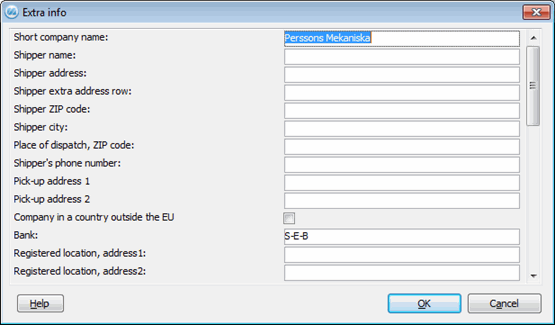
By using the Extra Info button, you can enter special shipper information regarding your company, which will be printed on your shipping documents, as well as the information that will be sent with certain EDI messages, such as "Invoic" using EDI.
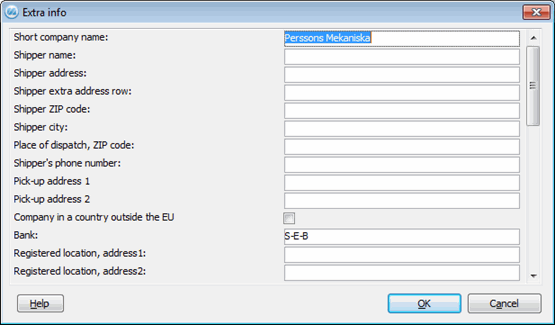
Image of the Extra Info window.
Short company name
If the company name is very long, you can enter an abbreviated company name in this field. This will be printed on certain shipping documents, such as the ASG Exact, where a long company name will not fit in the space provided. The short company name that is entered here will override the Company Name field under the Addresses tab for the company, and so will the Shipper Name field if it has been entered here.
Shipper
The address information that is entered in the five fields from Shipper name to Shipper city and the field Shipper's phone number will always be printed in the shipping documents. This information will override the information entered in the Mailing address and Company name fields under the Addresses tab for the company.
Place of dispatch, ZIP code
If the ZIP or postal code of the place of dispatch does not correspond with the company's ZIP code, you should enter it here. This will be printed on your SIS Waybill and in EDI Trans. This field is linked to the Place of Dispatch field under the Addresses etc. tab.

Place of dispatch and ZIP code on the SIS Waybill.
The equivalent can be registered for customers and suppliers if the ZIP code of the destination does not correspond with the delivery address ZIP code for the customer or supplier, and this field is called Destination ZIP code.
Shipper's phone number
Here you can enter the shipper's phone number.
Pick-up address 1
Here you can enter the street address where the goods will be collected by the shipping agent, if this address differs from the Shipper address.
Pick-up address 2
Here you can enter the country code-ZIP code and city for the street address entered under Pick-up address 1. The information has to be entered the following way:
SE-824 42 HUDIKSVALL
![]() Please note that it should be one space in the ZIP code and two spaces between the ZIP code and city.
Please note that it should be one space in the ZIP code and two spaces between the ZIP code and city.
Bank
If you are using EDI, this is where you enter the name of the bank your company uses. This information will be included in the INVOIC export in certain types of EDI messages.
Registered location, Address 1-4
If you are using EDI, this is where you enter up to four address rows for the company's registered location. This information will be included in the INVOIC export in certain types of EDI messages.
Client number (factoring)
Here you enter the company's customer number at the bank. This is included in the payment file which is sent to the bank or the factoring company.
Dispatch advice type
This only applies when using the supplement Warehouse Management. Here you select the dispatch advice type for a warehouse to be used when advising Goods info to goods receiver in the Dispatch Advice procedure. If you select "None" or if the field is left empty, you cannot advice the receiver from the Dispatch Advice procedure. The available alternatives are:
Dispatch advice method
This only applies when using the supplement Warehouse Management. Here you enter the dispatch advice method to the recipient (the warehouse). Depending on which advice type you have selected, you enter the following:
|
Advice type |
Dispatch advice method |
|
None |
Leave empty. |
|
EDI |
Enter the ID number for the link row in the EDI Links procedure concerning the recipient. If you leave this field empty, the standard advice link is used. |
|
E-mail text |
Enter the recipient's e-mail address. |
|
Fax form |
Enter the recipient's fax number. |
|
Form |
Leave empty. |
Export to customs data system
This only applies when using the supplement Warehouse Management. Select this option if you want to export to the customs data system when advising. (Export to Customs Data System is a supplement function).
Company ID when advising to Apport
Here you enter the company's user ID in Apport. This ID can also be entered per warehouse, if you use the supplement Warehouse Management.
User name when advising to Apport
Here you enter the user name you use to logon to Apport when advising.
Password when advising to Apport
Here you enter the password you use to logon to Apport when advising.
E-mail for error reports, when advising to Apport
Here you enter the return e-mail address that shall be used when an error report, if any, has to be sent from Apport when advising.
ID when advising to Apport
Here you can enter the company ID in the Apport.Net address book. This will be shown on the CONSIGNOR row in the EDI file for dispatch advice to Apport.Net.
Shipper ID (Pickup) for dispatch advice to Apport
Here you can enter an ID for another shipper in the Apport.Net address book than the shipper who is the payer. This will be shown on the PICKUP row in the EDI file for dispatch advice to Apport.Net. This can also be configured per supplier under the Extra info button in the Update Supplier procedure. This will then override this ID.
Shipper ID (From) for dispatch advice to Pacsoft/Unifaun
This setting is not used in normal cases. It determines which sender that will be used in Pacsoft Online/Unifaun and is displayed on the "From" row in the EDI file when dispatching advice to Pacsoft Online. If nothing is entered here, sender "1" will be used. This can also be configured per supplier under the Extra info button in the Update Supplier procedure. This will then override this ID.
Shipper ID (LegalFrom) for dispatch advice to Unifaun
This ID determines which shipper that will be used in Unifaun and is displayed on the "LegalFrom" row in the EDI file when dispatching advice to Unifaun. This can also be configured per supplier under the Extra info button in the Update Supplier procedure. This will then override this ID.
User name Unifaun Online
If Unifaun Online is used, here you enter the user name to Unifaun Online account.
Password Unifaun Online
Here you enter the password to the Unifaun Online account.
Profile Group at Unifaun Profile logon
When exporting shipping information to Unifaun you can enter the user's Profile group. When logging on to Unifaunonline.se you can enter the Profile name.
Freight code during EDI invoice (global)
Here you can enter a code for the freight cost that should be exported to EDI-invoice of the Global Invoic type (with format group 13 and format number 318-319 in the EDI Links procedure).
![]() You can filter by several different freight costs. If for example "FREIGHT1", "FREIGHT2" and "FREIGHT99" are available as parts/service codes in the system and the two first FREIGHT1-FREIGHT2 should be exported as freight cost, then you should here enter "FREIGHT_". If you want all parts/service codes that starts with "FREIGHT" to be exported you should here enter "FREIGHT%".
You can filter by several different freight costs. If for example "FREIGHT1", "FREIGHT2" and "FREIGHT99" are available as parts/service codes in the system and the two first FREIGHT1-FREIGHT2 should be exported as freight cost, then you should here enter "FREIGHT_". If you want all parts/service codes that starts with "FREIGHT" to be exported you should here enter "FREIGHT%".
This filtering principle also applies to the other three EDI invoice (global) fields mentioned below (with format group 13 and format number 319 in the EDI Links procedure). Please see the image below.

Example of filter settings for Global Invoic.
Packaging cost code during EDI invoice (global)
Here you can enter a code for the packaging cost that should be exported to EDI-invoice of the Global Invoic type.
Code for extra additional cost 1 during EDI invoice (global)
Here you can enter a code for the extra additional cost 1 that should be exported to EDI-invoice of the Global Invoic type.
Code for extra additional cost 2 during EDI invoice (global)
Here you can enter a code for the extra additional cost 2 that should be exported to EDI-invoice of the Global Invoic type.