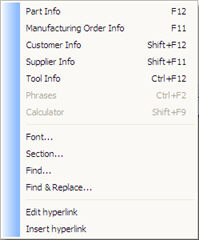
By right-clicking in the text area the Info menu opens and you can make settings regarding font, section, find, find & replace and also edit and insert hyperlink. Below the alternatives on the Info Menu, that are specific for this function, are described.
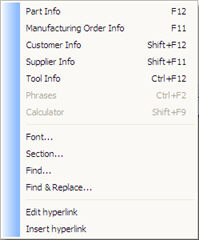
The Info menu.
Font
Here you can change font, font size, attributes, color and position of the text.
Section
Here you can change the line spacing, alignment, indentation and distance. It is also possible to change or enter frames and page breaks.
Find
Here you can search for words in the text and also select the direction in the document. You can choose to match against lowercase/UPPER CASE (or CAPITAL LETTERS).
Find & Replace
Here you can search for words and also enter words to replace them with. You can choose to match against lowercase/UPPER CASE (or CAPITAL LETTERS).
Edit Hyperlink
Here you can edit existing hyperlinks. You can edit the text that you want to show in the hyperlink as well as the screen tip you want to display in a so-called tooltip.
Insert Hyperlink
Here you can insert hyperlinks. In the window that opens you can enter a link, browse for a file or select among links. It is also possible to select among the latest files and inserted links by using two buttons (this information is loaded from the latest used document in Windows and from previously visited sites in the web browser). You can also enter the text that should be displayed as link, otherwise it will be the same as the link. Finally you can enter screen tips, if any, that will be displayed in a yellow popup when the cursor is moved over the link.
The supported hyperlink types are described in the section Hyperlinks.
Delete Hyperlink
Here you can delete hyperlinks by holding the cursor over the link in question.