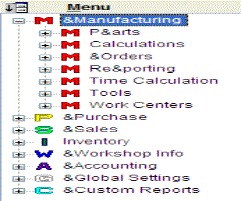
The menu structure in MONITOR is here displayed graphically, showing the modules at the top level and the procedures at the bottom level. Each module is represented by its respective module button in the Module menu. You can maximize (expand) or minimize the Menu structure in the same way as with the directories in the Explorer in Windows, by double-clicking on the respective module.
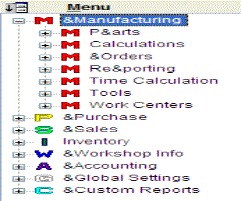
Image of the Menu structure in the User Rights procedure, with the menu heading "Update Claim" not available (greyed out), and the menu heading "Print Claim" not visible in the MONITOR menu.
In order to change the user rights for a module or menu heading in the right portion of the window, they must first be minimized in the menu structure.
A greyed out button symbol, for example for a menu item, means that the particular procedure has not been configured as Available, or that there are no user rights for that procedure in the system.
If the button symbol is white with a dash-and-dot outline this means that the Visible alternative has been deselected.