Managing Credit Invoices
To create a credit invoice you use the invoice type "2 Credit" or "5 Cash credit" in the Invoice type field. You will then also see the Debit inv. no field where you can select the debit invoice that should be credited.
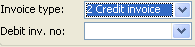
A credit invoice.
 When creating a credit invoice you can manually enter the order number that the credit invoice should have. It is convenient to e.g. use the same order number on the credit invoice as on the debit invoice and add the prefix "C". In the invoicing log and accounts receivable you can then search for the order number to find all debit and credit invoices that are invoiced with the order number in question.
When creating a credit invoice you can manually enter the order number that the credit invoice should have. It is convenient to e.g. use the same order number on the credit invoice as on the debit invoice and add the prefix "C". In the invoicing log and accounts receivable you can then search for the order number to find all debit and credit invoices that are invoiced with the order number in question.
Below you can see a description of how to create a credit invoice:
Crediting Debit Invoices
- Click the New record button in the Window functions.
- Select a customer code in the Customer field. If you want the same order number as the debit invoice with the addition of for example "C", then you should instead enter the prefix and the order number in the Order no field.
- If the order number has been entered according to item 2, you should then select customer code in the Customer field.
- Select invoice type "2 Credit" or "5 Cash credit" in the Invoice type field.
- Select the number of the debit invoice that should be credited in the Debit inv.no field.
- If the debit invoice is a comprehensive invoice, you will see a window where all orders of the comprehensive invoice are displayed. You can also select which orders that you want to include in the credit invoice. By default, all orders are marked as to be included. By using a button you can also deselect/select all orders.
- Answer Yes to the question if all information should be copied from the debit invoice to the credit invoice.
- Execute the credit of the concerned order rows under the Rows tab.
Please Note! You should enter modifications of Quantity, Price each and Discount as usual and not using negative values. For example, if a Price each on a row should be changed from 350 to 300, then you should enter 300 (not -50).
- Save and select if inventory reporting should be performed.
A check is made when saving to make sure that the total sum is not negative. If so, a warning appears and the user can cancel the saving to adjust, if needed.
- Print the credit invoice.
 On the invoice, the text "Credit of invoice number <nnnnn>" will be printed on a row type 4 above the invoice rows, as an explanation of which debit invoice that is being credited. If it is a comprehensive invoice that is being credited, the text "Order no: <order no>/<sub no>" will also be printed on a row type 4 above each order in the comprehensive invoice.
On the invoice, the text "Credit of invoice number <nnnnn>" will be printed on a row type 4 above the invoice rows, as an explanation of which debit invoice that is being credited. If it is a comprehensive invoice that is being credited, the text "Order no: <order no>/<sub no>" will also be printed on a row type 4 above each order in the comprehensive invoice.
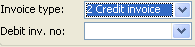
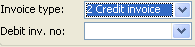
![]() When creating a credit invoice you can manually enter the order number that the credit invoice should have. It is convenient to e.g. use the same order number on the credit invoice as on the debit invoice and add the prefix "C". In the invoicing log and accounts receivable you can then search for the order number to find all debit and credit invoices that are invoiced with the order number in question.
When creating a credit invoice you can manually enter the order number that the credit invoice should have. It is convenient to e.g. use the same order number on the credit invoice as on the debit invoice and add the prefix "C". In the invoicing log and accounts receivable you can then search for the order number to find all debit and credit invoices that are invoiced with the order number in question.![]() On the invoice, the text "Credit of invoice number <nnnnn>" will be printed on a row type 4 above the invoice rows, as an explanation of which debit invoice that is being credited. If it is a comprehensive invoice that is being credited, the text "Order no: <order no>/<sub no>" will also be printed on a row type 4 above each order in the comprehensive invoice.
On the invoice, the text "Credit of invoice number <nnnnn>" will be printed on a row type 4 above the invoice rows, as an explanation of which debit invoice that is being credited. If it is a comprehensive invoice that is being credited, the text "Order no: <order no>/<sub no>" will also be printed on a row type 4 above each order in the comprehensive invoice.