Below you will see samples of a label printout and an e-mail list, with explanations for each list.
Here you will see a sample of what a label printout from this procedure can look like.
Once you load the list on your screen, you can change the information on the address rows before you print the labels, if needed. The reference person row also contains a field where you can select one of the references registered for the customer in question.
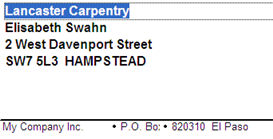
Label printout
Here you will see a sample of the e-mail list.
This list shows information about each customer, with columns for Customer code, Customer name, E-mail address (Main address or the reference person's address), Include, Category (customer category), S (customer status), and Price list.
Check the customers to which you want to send the e-mail in the Include column. The customers/references that have a registered e-mail address are checked by default.
The e-mail is then sent by using the button  Run in the Window functions. Depending on your selection in the setting E-mail Sending Method, under the section Fax / E-mail under the System tab in the Settings procedure, all e-mail addresses in the list are loaded to the user's standard e-mail program or to the built-in e-mail client in MONITOR.
Run in the Window functions. Depending on your selection in the setting E-mail Sending Method, under the section Fax / E-mail under the System tab in the Settings procedure, all e-mail addresses in the list are loaded to the user's standard e-mail program or to the built-in e-mail client in MONITOR.

Sample of the Via e-mail list.
Here you will see a sample of the SMS list.
This list shows information about each customer, with columns for Customer code, Customer name, Reference, Mobile phone, Include, Category (customer category), S (customer status) and Price list.
Check the customers to which you want to send the SMS in the Include column. The references that are marked for the customers and have a registered mobile phone number are checked by default.

Sample of the Via SMS list.
Then you use the button Run ![]() in the Window functions. Now you can create your SMS message and finally click on Send SMS.
in the Window functions. Now you can create your SMS message and finally click on Send SMS.
![]() In order to send text messages (SMS) from MONITOR, an account is required at one of the SMS operators. Read more about this under SMS in the Settings help.
In order to send text messages (SMS) from MONITOR, an account is required at one of the SMS operators. Read more about this under SMS in the Settings help.